When creating an Alarm Banner script, you need to write the required code in the Global Script Editor. To display the Global Script Editor:
- Log on to ViewX as a User that has the Configure permission for the system on which you want to create the script (the 'Root' Group).
- Display the Database Bar (see Display an Explorer Bar).
- In the Database Bar, right-click on the Root Group (the System icon) to display its context-sensitive menu.
- Select the Edit Global Script option to display the Script Editor.
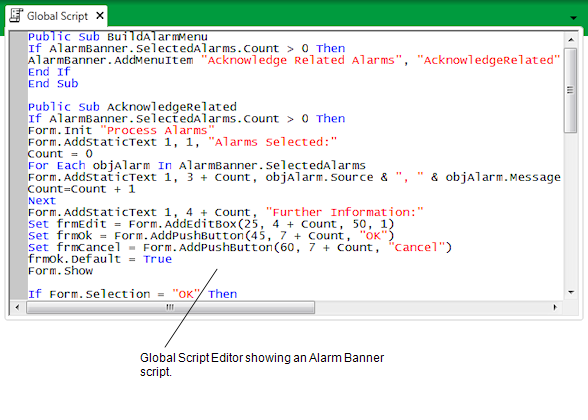
Once the Global Script Editor is displayed, you can type in the code for your new script or amend the code of any existing script as required.
You can only access the Global Script Editor on the server that is set as the default system (the one that is assigned the highest Default System Priority, see Use System Priority for Global Scripts and Homepages in the Geo SCADA Expert Guide to Client Administration). If that server is unavailable, you will be unable to access the Global Script Editor until the connection to that server is reestablished. Additionally, the client will run the Global script of whichever system has the highest Default System Priority of the systems that are available to that client. The Global script runs, for example, when selecting entries in the Alarm Banner and Alarms Lists. If you want to edit the Global script of a system of lower priority, you have to temporarily disable other higher priority systems in order to access the Global Script Editor of that lower priority system. (For information about disabling a connection, see Display the Geo SCADA Expert Client Applet.)
Further Information