This topic applies to systems that use Geo SCADA Expert's Geographical Location features. If your system does not use these features, you can ignore this topic.
If your system uses Geo SCADA Expert's Geographical Location features, you might have to specify the geographical regions for which users have 'responsibility'. The regions are useful for determining, for example, the users to which Geo SCADA Expert should redirect alarms under particular circumstances (see Control Alarm Redirection by Geographical Region). You specify the regions on the Regions tab. The tab is available on User, User Pattern, User Group, and User Roster Forms.
We recommend that you plan how the geographical regions on your system are to be used as 'regions of responsibility'. For example, if all of the users on your system are assigned to a User Group, consider whether you only want to assign regions to User Groups and not to individual User Accounts. (Users that are associated with User Groups or User Rosters automatically inherit any geographical regions that are assigned to those User Groups and User Rosters.) Likewise, as regions can be within, or overlap, other regions, take care to select the most appropriate regions in relation to how you want the 'regions of responsibility' to work on your system.
This topic explains how to access and configure the properties on the Regions tab. To do this:
- Display the User, User Pattern, User Group, or User Roster Form for which you want to specify regions of responsibility.
- Select the Regions tab.
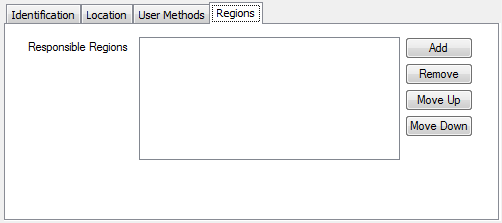
- A user can be 'responsible' for multiple geographical regions. Use the Add button to display a Reference browse window that lists the geographical Regions that exist in your database. Locate and select the relevant region from the hierarchical display in the window.
As regions can be within, or overlap, other regions, take care to select the most appropriate regions in relation to how you want 'regions of responsibility' to work on your system.
Also remember that if a user is a member of a User Group or User Roster, that user will inherit the 'regions of responsibility' that are configured for that User Group or User Roster, in addition to the regions that are configured on that user's User Form.
- Repeat step 3 for any other regions that you want to add.
- If required, use the Move Up or Move Down buttons to adjust the order of the entries in the Responsible Regions field. To do this, select the required entry in the field and then select the relevant button. Repeat for any other entries that you want to reorder.
(The order in which the entries appear in the Responsible Regions field is irrelevant to Geo SCADA Expert; the buttons are provided in case you wish to rearrange the entries to suit your own preferences.)
- Use the Remove button to remove any entries that are not required in the Responsible Regions field. You can use the SHIFT and CTRL keys on the keyboard to select multiple entries for removal if required.
- Repeat the above procedure for any other Users, User Patterns, User Groups, or User Rosters for which you want to add, remove, or rearrange the order of geographical regions of responsibility.