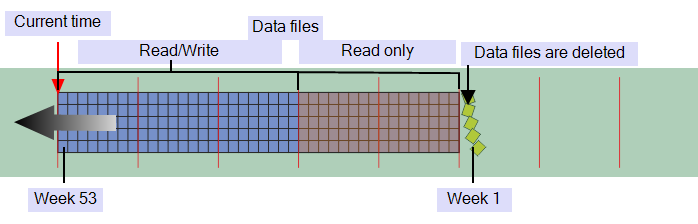Alarm Summary, Configuration Changes Auditing, Event Journal or Historic Data is stored online for a specified duration (see Specify the Duration to Retain Historic Data Online), then the data is deleted. You can define a period of time after, which data that is stored online can be archived. When historic data is marked as eligible for archiving, it can be archived for example to CD, DVD and so on, (it has to be archived before the duration of the online data expires).
During the period that data is stored online, the data can be altered (by having new values reported for the time period) unless it is marked as eligible for archiving. When historic data is marked as eligible for archiving, it can no longer be altered on the disk—the new records for that period / time cannot be written to; it can only be read.
Historic Modified and Annotated data is not included in the archiving process as it is stored online indefinitely and always synchronized with other servers.
To enable archiving of historic data and specify the Archive after duration:
- Access the Geo SCADA Expert Server Configuration Tool.
- Expand the Historic Configuration branch.
- Select the historic data type you require (Alarm Summary, Configuration Changes Auditing, Event Journal or Historic Data).
- Select the Archive after check box to allow the selected historic data to be archived. The Archive after n weeks field becomes available.
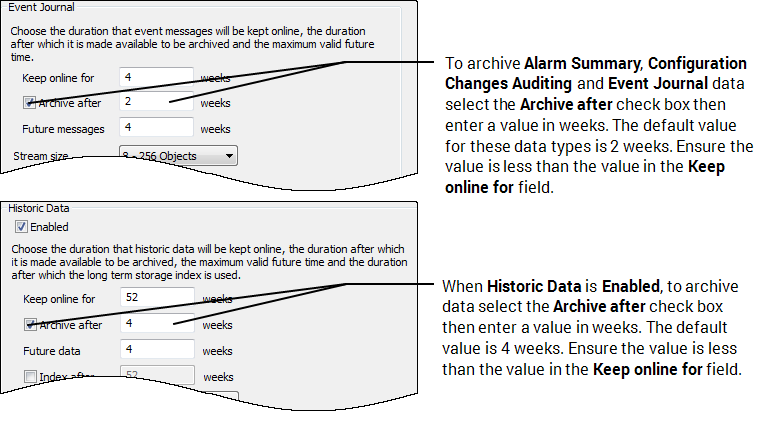
- In the Archive after n weeks field, enter the number of weeks that have to pass before the historic data is available for archiving. After the Archive after n weeks time has passed, the historic data can be written to a CD, DVD and so on. The time you define applies to both manual and automatic archiving - data can only be archived when it is older than the defined Archive after n weeks time.
The Archive after n weeks has to be less than the Keep online number of weeks.
The archiving process can be triggered manually (see Archive Data Manually), or can be set to a schedule (see Set up Scheduled Archiving).
When you configure the server as part of a multi-server configuration the Keep online for period also defines the period that is synchronized between the servers and is not affected by the Archive after setting, see Synchronization Process for Multi-Server Architectures.
We recommend that you carefully consider the requirements of your system before you define the Archive after n weeks period.
 Use a long Archive after period for:
Use a long Archive after period for:- Systems that have outstations, PLCs and so on, that are out of communications for extended periods
- Systems that have historic data from other sources, such as file uploaded or hand controlled data.
The long periods reduce the chance of data being lost. However, longer periods also mean that the data is not available for archiving as quickly as with shorter periods.
 Use a short Archive after period for:
Use a short Archive after period for:- Systems that have outstations, PLCs and so on, that are not expected be out of communications.
Short periods are useful for making data available for archiving more quickly (this reduces the chance of losing data as archiving can occur sooner). However, short periods mean that the writable period is reduced and so any outstations, PLCs and so on, that have been out of communications may only be able to report their data—if the data has a timestamp that is outside the writable time period, the data that is being reported by the outstation, PLC and so on, will not be stored.
- Apply the changes to the server.
Example:
This example illustrates how the Archive after setting interacts with the Keep online for period. The Keep Online fornweeks period is set to 52 weeks and the Archive after n weeks is set to 30 weeks.
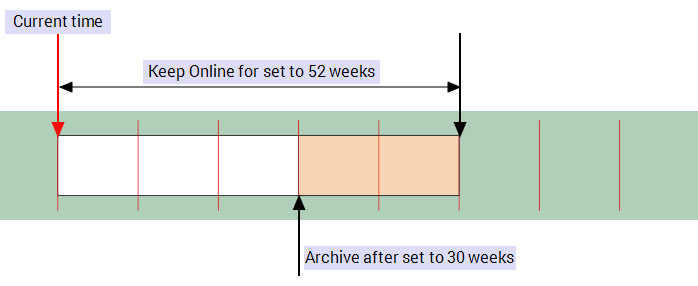
When the server starts to receive data, Geo SCADA Expert creates data files (granules) to store the data online. As data is recorded and stored online it can be modified for the first 30 weeks of the Keep online for period.
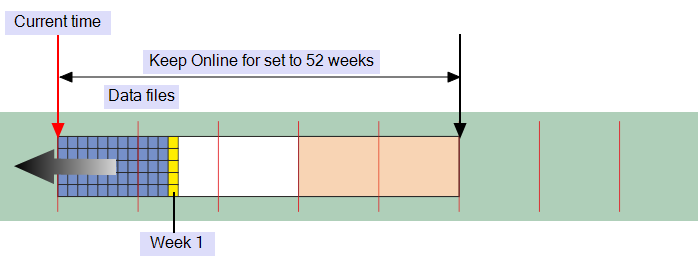
After the third week the data becomes Read only and cannot be modified, but is marked as eligible for archiving.
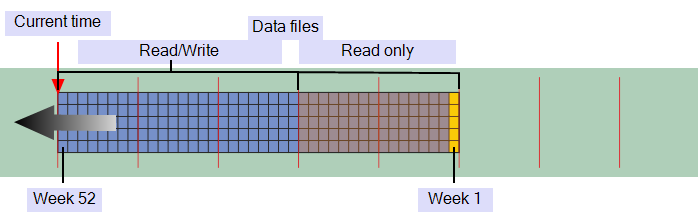
When the historic data exceeds the specified duration period, the data is automatically deleted from disk to allow space for the latest data.