Each Telnet server is started automatically when the corresponding application starts (if logging is enabled). However, to monitor communications for a channel, you have to specifically enable or disable the Telnet server for that channel.
To enable or disable the Telnet server for a channel:
- In ViewX, log on via a User account that has the Diagnostics permission for the required channel and is configured to have the Operate ViewX feature enabled.
- Display the Database Bar (see Display an Explorer Bar).
- In the Database Bar, right-click on the channel for which you want to enable or disable Telnet monitoring.
A context-sensitive menu is displayed. - Select the Enable Telnet option to start the Telnet server for the channel or select the Disable Telnet option to stop the Telnet server for the channel.
- If you select the Enable Telnet option, a prompt is displayed:
-
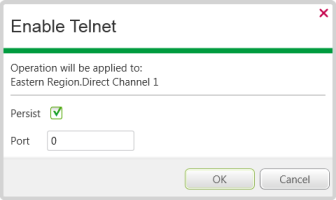
- Either:
- Select the Persist check box to set the Telnet server to run until it is explicitly stopped. The Telnet server will remain running for the channel even after the relevant driver stops or a changeover occurs.
- Or:
- Clear the Persist check box to temporarily run the Telnet server for the channel—the Telnet server will start running but will stop when the relevant driver stops or a changeover occurs.
- Enter the TCP/IP port for the channel's Telnet server (or 0 if the port is to be assigned dynamically) in the Port field. Alternatively, you can use the > to display the number selection window which can be used to define the port number).
- The Status display provides information about the port that is currently being used (see Communications Logging Status on Status Displays).
- Select the OK button to confirm your selections and close the prompt.
The Telnet server starts on the selected channel.
- Either:
If you have enabled the Telnet server for a channel, you can now monitor the communications for the channel in real time.