The View tab appears on the ViewX Ribbon. It contains the following command groups:
- Database Views
- Tools
- Window

The Database Views group allow you to display (or close) the Explorer Bars (such as the Favorites Bar, and Database Bar) to which your user account provides access. These are explained in detail in Explorer Bars.
The Tools group includes the following commands:
- Messages—Displays the Messages window (see Diagnostic Messages and Notification Display).
- Display References—Displays the Display References window, used to determine the database items that refer to, or are referenced by, a selected database item (see Displaying a Database Item's References).
- Search Database—Displays the Search Database window, used to search for items in the database (see Searching for Database Items).
- Locate—Used to locate a database item in one of two Explorer Bars, while the 'document' or other display associated with that item is open in the document display area (see Display an Explorer Bar).
The Window group includes the following commands:
- List All Documents—Use to display a list of the documents that are currently open in the Document Display Area. You can select an entry from the list to bring that particular document window to the forefront and make it the active window.
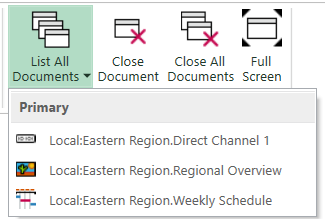
- Close Document—Use to close the currently selected document, while leaving alone any other documents that are currently open. If the document was being edited, but the changes are unsaved, a dialog box is displayed. You can opt to:
- Save the configuration changes before closing the document.
- Discard the configuration changes before closing the document.
- Cancel the request to close the document.
- Close All Documents—Use to close all of the documents that are open in the Document Display Area. If any of the documents were being edited, but the changes are unsaved, a dialog box is displayed. Use the dialog box to specify whether you want to save or discard the changes, or cancel the request to close the documents.
To close all of the documents that are currently open, other than the currently selected document, use the Close Others option. The option is available from a document tab's context-sensitive menu. For more information, see Context-Sensitive Menu (Document Tab).
- Full Screen—Use to switch the ViewX window in and out of Full Screen mode. When in Full Screen mode, the following occurs:
- The ViewX title bar does not display
- The ribbon is minimized (see Minimize the Ribbon)
- The Quick Access Toolbar is hidden
- The File Menu button displays at a reduced size
- The status bar does not display
- The Minimize, Maximize, Restore and Close buttons do not display
- ViewX extends over the Windows taskbar.
To revert back to Normal Screen mode from Full Screen mode (or vice versa), press the F11 function key. If you are using a laptop, you might have to use the key-combination Fn + F11.