You can minimize the ViewX ribbon so that only the ribbon tabs are visible. This allows you to increase the space available for the document display area, while still providing access to the ribbon tabs.
To minimize the ribbon, either:
- Click on the Customize Quick Access Toolbar button and select Minimize the Ribbon from the menu that appears.
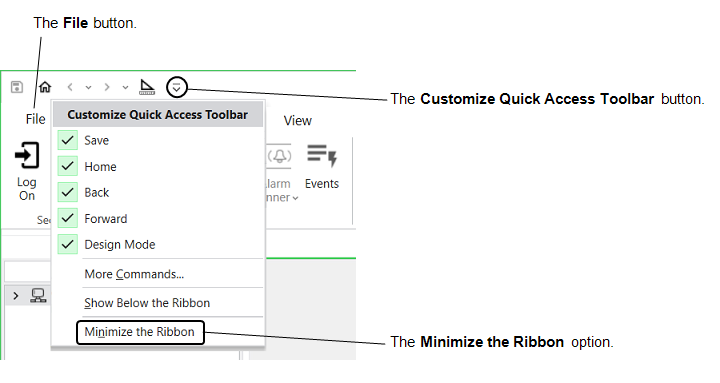
Or:
- Right-click on the File button and select Minimize the Ribbon from the menu that appears.
Or:
- Right-click on a tab and select Minimize the Ribbon from the menu that appears.
Or:
- Double-click on a ribbon tab.
Or:
- Press the CTRL and F1 keys simultaneously (ViewX only).
While the ribbon is minimized, only the ribbon tabs are visible. The rest of the ribbon contents are hidden.
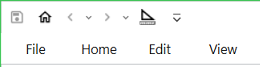
If you display ViewX in Full Screen mode, the ribbon is automatically minimized and the Quick Access Toolbar is also hidden.
The ViewX Ribbon is minimized by default on a Virtual ViewX client. You can still use the ribbon while it is minimized, or you can expand the ribbon if required.
To view the contents of a particular tab, click on the required tab. The ribbon contents for the selected tab remain visible until you click elsewhere within the ViewX client.