If the ViewX ribbon is minimized (see Minimize the Ribbon), you can expand the ribbon in the following ways:
- Click on the Customize Quick Access Toolbar button and cancel the selection of the Minimize the Ribbon menu item.
If you display ViewX in Full Screen mode, the ribbon is automatically minimized and the Quick Access Toolbar is also hidden. For more information about Full Screen mode, see View Tab.
Or:
- Right-click on the File button and cancel the selection of the Minimize the Ribbon menu item.
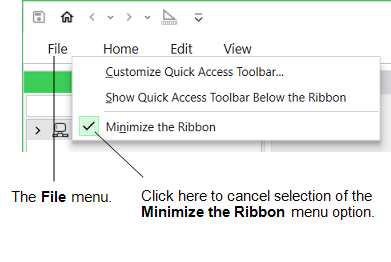
Or:
- Double-click on a ribbon tab.
Or:
- Press the CTRL and F1 keys simultaneously (ViewX only).
The ViewX Ribbon is minimized by default on a Virtual ViewX client. You can still use the ribbon while it is minimized, or you can expand the ribbon if required.