Use the Set Outstation Clock section on a Direct Channel Form’s Scan Parameters tab to define when the ClearSCADA server sets the outstation clocks. The ClearSCADA server uses the same interval and offset to set the outstation clocks on each of the outstations that communicate via a defined channel. This means that you can use different Set Clock times for each direct channel if required.
You should configure intervals and offsets that allow the ClearSCADA server to set the outstations at times when communications traffic is moderate. This reduces the load on the communications channel(s).
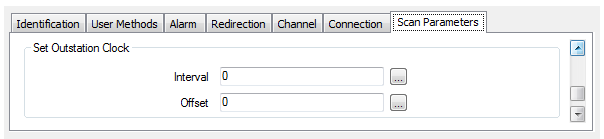
Specify the amount of time between each set clock message. This defines how often the server attempts to set the clocks of the outstations that communicate via the selected channel. The messages sent at this interval are in addition to the set clock messages that are sent when the ClearSCADA server establishes communications with each outstation.
Enter a suitable time in the OPC Time Format. You can enter the time directly in the field, or use the Interval Window (accessed via the field’s browse button) to specify the required interval. For most systems, the default setting of 1H (1 hour) is suitable.
Use this field to specify the time offset to which the set clock messages are synchronized.
By default, the set clock messages are synchronized at midnight UTC and then the subsequent set clock messages are repeated according to the defined interval. For intervals of 1D or more, the set clock messages are synchronized at midnight UTC on the first day of the week (Monday), consistent with the Gregorian calendar.
By defining an offset, you can add time to the default synchronization times so that synchronization takes place at a different time. For example, if the Interval is set to 1H and the Offset is zero, it means that the set clock messages are sent every hour starting at the beginning of the next hour. If you define an offset of 10M, it adds 10 minutes to the synchronization time so that the set clock messages are sent every hour starting at 10 minutes past the beginning of the next hour. So if it is 10:35 when you set the Interval to 1H and the Offset to 10M, the next synchronization will take place at 11:10, the following synchronization will take place at 12:10, and so on.
Enter the offset time in the OPC Time Format. You can enter the time directly in the field, or you can use the Interval Window (accessed via the field’s browse button) to specify the required offset. We recommend using an Offset of 5M (5 minutes) to prevent the clocks being set on the hour, which is often the time when data transfers (such as point updates) occur. The Offset is not affected by the channel’s time zone.
If the Interval is 1H and the Offset is 5M, the server sets the outstations’ clocks at 5 minutes past each hour, starting at 00:05. At midnight the server synchronizes its Set Clock settings, and the cycle starts again from 00:05 the next morning.
For a ClearSCADA server to set the outstations’ clocks at 1:00 pm on a daily basis, enter 1D in the Interval field and 13H in the Offset field. (13H is 13 hours after the start of the day (00:00)).
ATTENTION: This note only applies to machines that are running Windows Server 2012 R2 or earlier versions of Windows. With such versions of Windows, the W32Time service is not a full-featured NTP solution. Therefore, for high accuracy environments (such as ones in which time needs synchronizing to within an accuracy of 1 to 2 seconds), use an NTP client to maintain accurate time, and disable Windows Time (W32Time).
Windows Time uses the Simple Network Time Protocol (SNTP), which is a simplified version of Network Time Protocol (NTP). As such, high accuracy tolerances such as that mentioned above are outside of the design specification of the W32Time service. For more information,
(With computers that are running Windows Server 2016 and newer operating system versions, high accuracy time can be achieved using W32Time, providing that certain criteria are satisfied. For more information,