You can use the Startup Configuration File to display the Alarm Banner in Fill Container mode when the ViewX client launches. When set to Fill Container mode, the Alarm Banner fills the available space within the Window Container in which it is displayed.
This setting is only valid if the Alarm Banner is configured to display in a Secondary Window Container.
When the Alarm Banner launches in Fill Container mode, the following occurs:
- The ViewX title bar does not display
- The status bar does not display
- The Minimize, Maximize, Restore and Close buttons do not display
- Documents cannot open in the Window Container in which the Alarm Banner is displayed.
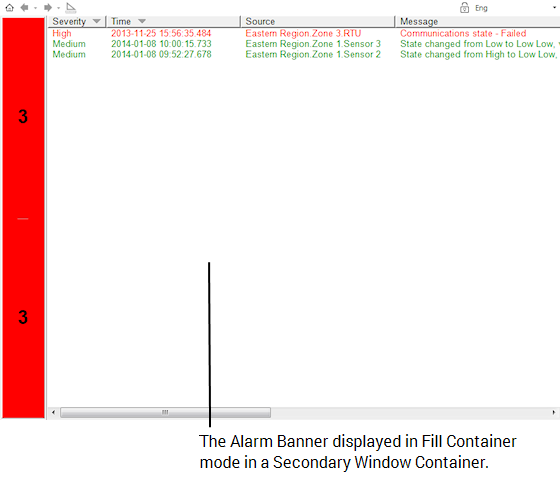
To make the Alarm Banner launch in Fill Container mode, set the AlarmBannerDisplayState element to "Fill" in the Startup Configuration File. You also need to add the OpenInWindow element, so that documents (such as the Events list) will display in a different Window Container if opened.
Example:
The following XML code is from a Startup Configuration File for a Multi-Monitor setup with three monitors. When included in the Startup Configuration File, the following XML code displays the Alarm Banner in Full mode in a Secondary Window Container named 'Alarms'.
<Startup>
<WindowContainers>
<PrimaryWindowContainer Monitor="1" DisplayMode="FullScreen"/>
<SecondaryWindowContainer Name="Left" Monitor="2" DisplayMode="Restored" AlarmBannerDisplayState="Fill" AlarmBannerPersistSettings="true" OpenInWindow="Right" />
<SecondaryWindowContainer Name="Right" Monitor="3" DisplayMode="Restored" />
</WindowContainers>
</Startup>
The section within the WindowContainer tags specifies that there is one Primary Window Container (named "Primary" by default), and two Secondary Window Containers (named "Left" and "Right"). The Monitor element uses a number to assign each container to one of the monitors detected by the operating system.
You need to add the OpenInWindow element, so that documents (such as the Events list) will display in a different Window Container if opened from the Alarm Banner.
To allow the Alarm Banner to fill the screen, the DisplayMode element for the Window Container needs to be set to "FullScreen".
<SecondaryWindowContainer Name="Left" Monitor="2" DisplayMode="FullScreen" AlarmBannerDisplayState="Fill" />
If the Alarm Banner is configured to display in Full mode in the Startup Configuration File, it will override some User settings related to the Alarm Banner (see Define which Alarm Banner and Alarms List Features are Available to a User in ViewX in the ClearSCADA Guide to Security). These include Can Move Banner, Can Resize Banner, Minimum Banner Rows, Display Banner At Top and Can Remove Banner.