You can specify a block of historic data in the database and have ClearSCADA perform a calculation on that data. The result of the calculation can form the value of an expression in a Data Set Row cell. In order to perform such a calculation:
- The Field has to have a numeric Type defined in the associated Data Set. (see Specify the Data Set Field Properties)
- ClearSCADA has to be configured to log values historically for the item for which you want to perform the calculation.
To use the result of such a calculation for an expression a cell in a Data Set Row, either:
-
Display the OPC Historic Data Bar (see Display an Explorer Bar in ViewX in the ClearSCADA Guide to ViewX and WebX Clients).
- Perform one of the following:
- For the path to the property to be relative to the Data Set Row’s location, drag the required item from the OPC Historic Data Bar into the relevant Data Set Row cell.
- For the path to the property to be absolute, hold down the SHIFT key while you drag the property from the OPC Historic Data Bar into the required cell.
By default, the result of the expression is the average value of the selected item during the current hour.
or:
- Right-click on the required cell in the Data Set Row.
A context sensitive menu is displayed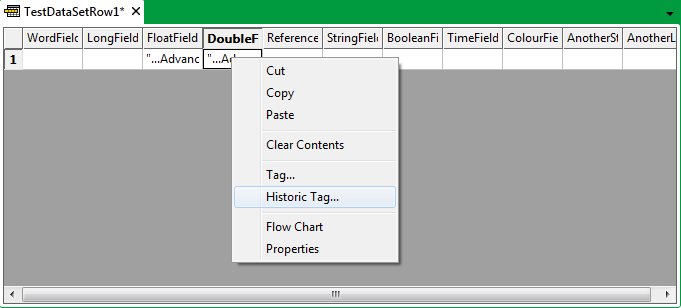
- Select the Historic Tag option.
Database items that have historic properties (historic ‘tags’) are displayed in a Select Historic Tag window.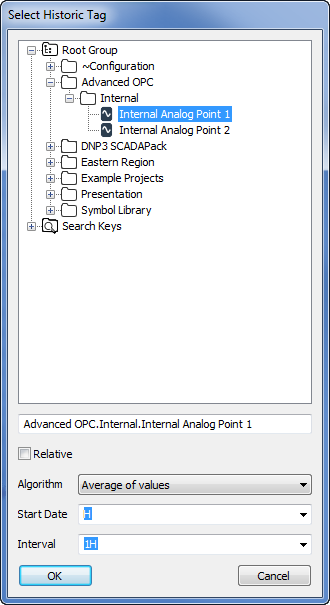
- Select the required entry from the hierarchical tree structure and then use the fields in the window to specify:
- Whether the path for the tag is to be relative or absolute
- The calculation that ClearSCADA is to perform on the data
- The block of historic data that ClearSCADA is to use for the calculation.
For more information on using the window, see OPC Historic Tags in the ClearSCADA Guide to Expressions.
- Select the OK button.
The Select Historic Tag window is closed. The specified tag is displayed in the Data Set Row cell.