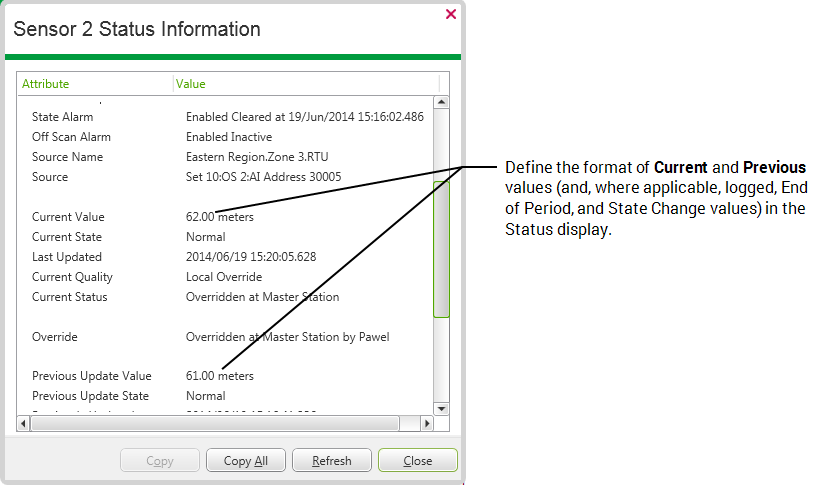To adjust the appearance of a value on a display such as a Points List, Custom List, Report, or Status display, you define the value’s format using the Format field on the relevant Point Form. For example, you can alter the format of a value displayed in the Value column of a Points List, or the format of Current, Previous, and (where applicable) Logged, End of Period, and State Change values shown in a Status display.
To alter the format of the value, display the Point Form (see Display a Form) and change the format and units for the point value (for points with analog-type processing, see Define the Appearance of an Analog Point’s Values; for points with digital-type processing, see Define the Format of a Digital Point’s Values).
You use the Text Format window to define the value’s format. From within the window, you Choose a Format Category and configure the settings that you require.
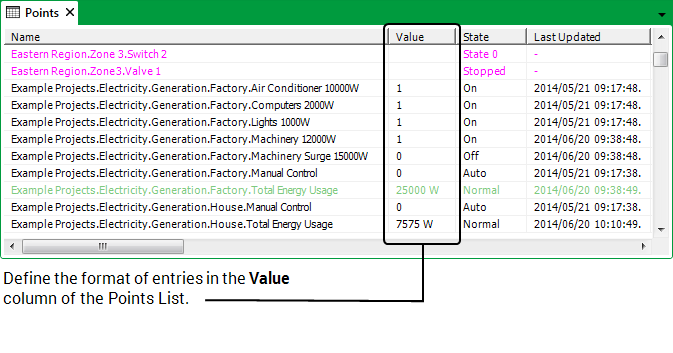
The columns for which you can format the value on, for example, Points Lists, Reports, and Status displays also include any prefix or suffix text, along with any units that are defined for the Point—if you specify more than one of these fields for a point, ensure that they do not duplicate like information.