You can use the Offset window to specify a relative time in OPC Relative Time Format. The window is displayed when you select the browse button next to a field in which you are required to specify a time that is relative to the present time.
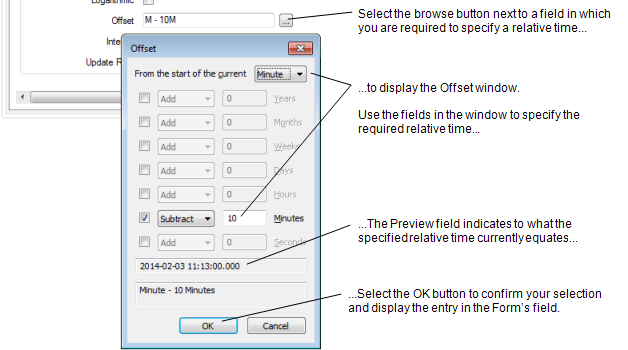
To specify a relative time using the Offset window:
- Select the browse button next to the field in which you are required to specify a time that is relative to the present time.
The Offset window is displayed. - Use the From the start of the current combo box to specify the required time unit from which the time is to be relative (for instance, select the Hour option if want to specify a time that is relative to the start of the present hour).
Choose from Year, Month, Week, Day, Hour, Minute, or Second.
- Select the check box that represents the time unit by which the relative time is to be offset from the present time (for instance, select the Minutes check box to specify a time that is offset from the present time by one or more minutes).
- Use the adjacent combo box to specify whether you want to Add or Subtract the time value from the start of the time unit specified in step 2 (see the example below).
- Use the corresponding text entry field to specify the actual time value (for instance 2, for 2 Hours, or 2 Minutes, and so on.)
If the Offset window is accessed from a ViewX workstation on which the On-Screen Keyboard feature is enabled, a keypad is displayed on-screen whenever you select a time field.
Either enter the time value in the text entry field directly, or Use the Numeric Touch Screen Keypad to specify the required value.
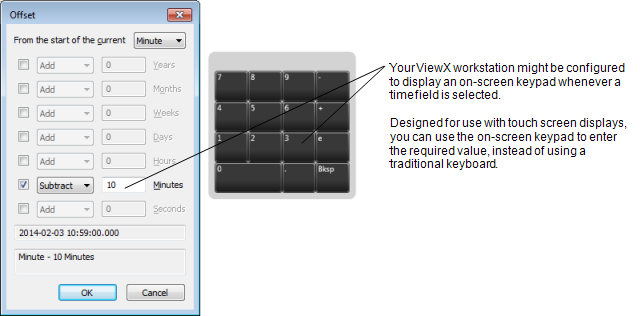
- Repeat steps 3 to 5 for any other time units and values that are required to produce the required relative time.
The resultant time is shown in the display area at the bottom of the window. The entry is updated as you use the above fields to produce the required time. - Select the OK button to close the Offset window and display the specified relative time in the field on the configuration Form.
Example:
To use the Offset window to specify a time that represents 06:30:00.000 today, you would specify the following:
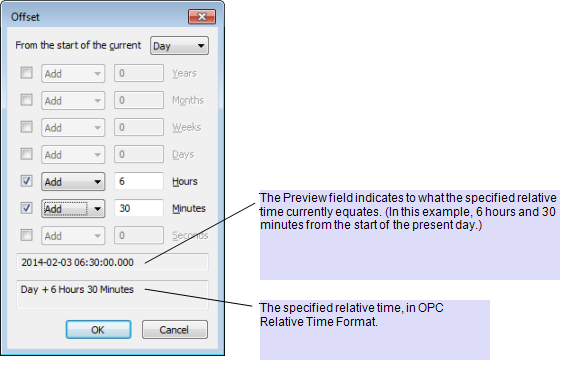
Once confirmed (by selecting the OK button on the Offset window), the resultant relative time entry is displayed in the field on the configuration Form:

Further Information
To enter a relative time directly in ClearSCADA, see Specify a Relative Time in the OPC Relative Time Format.