This section only applies if your ViewX workstation is configured to enable On-Screen Keyboard functionality (see Miscellaneous Options fro ViewX Clients).
To use the numeric touch screen keypad:
- On the relevant pick action window, select a field that requires you to specify a numeric value.
The numeric touch screen keypad is displayed.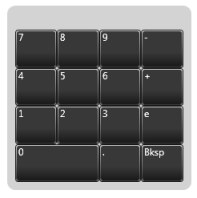
- If your computer display screen (monitor) provides touch screen functionality, touch the keypad button(s) to specify the value that is required.
If your computer display screen does not provide touch screen functionality, use the mouse to select the keypad button(s) that define the required value.
Enter a value that is within the range of supported values for that particular property. (The range varies, depending on the item’s configuration.) The supported range is displayed in parentheses next to the field on the pick action’s window.
Example:
 a
aThe specified value appears in the field on the pick action’s window.
The keypad window closes automatically whenever you select a non-numeric field or close the pick action window.