This section only applies if your ViewX workstation is configured to enable On-Screen Keyboard functionality (see Miscellaneous Options for ViewX Clients).
To use the touch screen keyboard:
- On the relevant pick action window, select a field that requires you to specify a string or alphanumeric value.
The touch screen keyboard is displayed.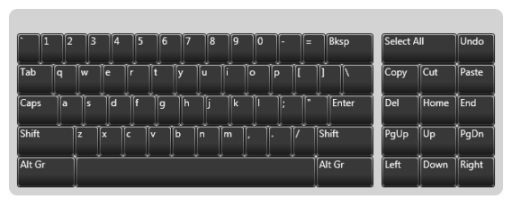
- If your computer display screen (monitor) provides touch screen functionality, touch the keyboard button(s) to specify the value that is required.
If your computer display screen does not provide touch screen functionality, use the mouse to select the keyboard button(s) that define the required value.
The keyboard window closes automatically whenever you select a non-alphanumeric field or close the pick action window.