The properties described in this topic apply both to User Forms and User Pattern Forms. (User Patterns only apply to systems on which ClearSCADA can create new User accounts automatically as part of an External Authentication process. For more information, see Create User Accounts from a User Pattern.)
The regional settings determine which language, time format, date format and calendar are used when displaying information to the user. The regional settings are on a per user basis and are configured on the User Form.
To define the regional settings for the Guest user, see Define the Client Specific Settings for the Guest User.
To define the regional settings for a user account:
-
Either:
- Display the relevant User Form (to define the settings that apply to an individual User account).
- Display the relevant User Pattern Form (if applicable to your system, to define the settings that ClearSCADA is to apply to new User accounts that it might be triggered to create automatically at logon.)
- Select the General tab.
- Define the Regional Settings:
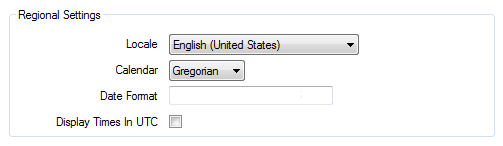
- Locale—Use to choose the language in which your system interface is displayed for the selected user account. You can only choose from the languages that are installed (English UK, US and Australia by default - others are available in language packs).
- Calendar—Use to choose the calendar that is used for time and dates for the selected user account. You can choose from:
- Gregorian—The Gregorian calendar has 12 months in a year with leap years every 4 years. This calendar setting is appropriate for many systems.
- Persian—The Persian calendar is a solar calendar used predominantly in Iran.
- Date Format—Use to define the format of dates and times that are shown to the user. For information on entering dates and times, see Defining the Format of Displayed Values in the ClearSCADA Guide to Core Configuration.
- Display Times in UTC—Use this check box to define whether times are displayed in Coordinated Universal Time or local time for the selected user account. Select the check box to display times in UTC or clear it to display times in local time (based on the time zone and daylight saving time settings for the client or server).
Further Information
Time Zone Settings: see Time Zone Support in ClearSCADA in the ClearSCADA Guide to Core Configuration.