Display a User Pattern Form
A User Pattern is a special type of user account. It defines the settings for new User accounts that are created automatically as part of an External Authentication process (see User Accounts Created from User Patterns). As such, a User Pattern is not specific to one individual user; instead it defines the settings for any new User accounts that are created automatically using that User Pattern as the basis.
To display a User Pattern Form:
- Display the Database Bar (see Display an Explorer Bar).
- Right-click on the User Pattern in the Database Bar.
A context-sensitive menu is displayed. - Select the Edit Properties option.
The User Pattern Form is displayed.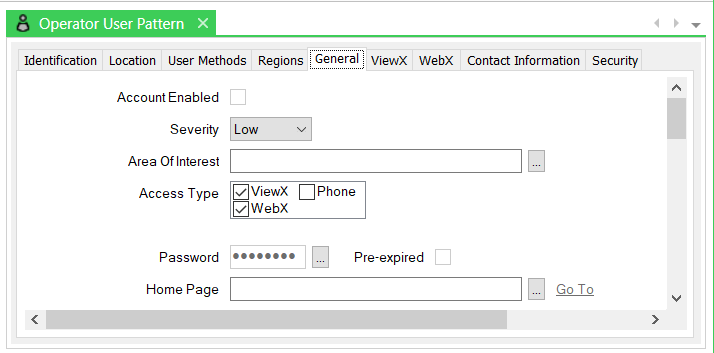
(For other means of displaying a Form, see Display a Form in the ClearSCADA Guide to Core Configuration.)
The User Pattern Form consists of several tabs, each of which contains groups of settings. Several of the tabs are common to many database items:
- Identification—Use to optionally define a Help View and to indicate whether the item is to be excluded from any Exclusive Control activity (see Defining Identification Details).
- Location—Use to specify the item's geographical coordinates. (You need only configure the properties on this tab if your system uses ClearSCADA's Geographical Location features.)
- User Methods—Use to define any custom pick actions (‘methods’) for the item (see Using the User Methods Tab to Define Custom Actions).
The Regions, General, ViewX, WebX, Contact Information, and Security tabs contain settings that are specific to Users and User Patterns. For more information, see the topics that are listed in the gray footer section at the bottom of this topic. Select the relevant entry to display the topic that you require. For information about the Regions tab, see Assign Regions of Responsibility. (You need only configure the properties on this tab if your system uses ClearSCADA's Geographical Location features.)
Some configuration settings are optional - you do not need to configure every setting for a User account to function (based on this User Pattern).
For general information about User Patterns and how they define, and differ from, User accounts, see Configuring User Pattern Settings.
When you have finished defining the settings for the User Pattern, you need to:
- Save the configuration.
- Perform various other tasks (see Create User Accounts from a User Pattern).