The Database Bar is an Explorer Bar (see Explorer Bars). It provides access to the database items to which the ViewX or WebX client and your user account have access. The items are displayed in a hierarchical ‘tree’ structure that corresponds to the way in which your database is organized (see Working with Explorer Bars).
Database items are contained within folders that correspond to the Groups, Group Templates, and Group Instances that are configured in the database. You can expand individual folders to display their contents, or collapse them to hide their contents (see Working with Explorer Bars).
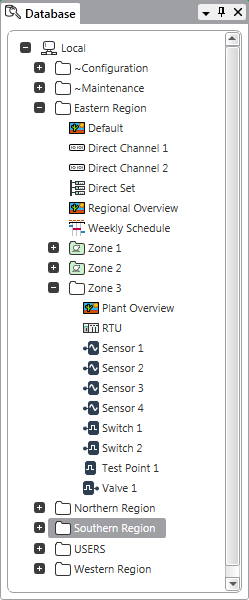
On a WebX client, you can use the Database Bar to access operator-level displays and features in the database (see Working with Explorer Bars). For further information, see Use the WebX Interface.
On a ViewX client, depending on your user account’s permissions, you can use the Database Bar to:
- Manage Alarms
- Perform actions and controls to manipulate an item, which may also manipulate the physical plant, depending on the type of item (see Object Menu)
- View Lists or other displays that provide information about an item or group of items. For example, you might access the Alarms List, which will be pre-filtered so that it only shows alarms for the selected Group or item (see Alarms Lists)
- Configure items in the database (see Add an Item to the Database).
To perform any of the above on a ViewX client, right-click on the required item in the Database Bar to display a context-sensitive Object Menu. The menu will provide you with options (‘pick actions’) to view or modify the selected item. For information on the options that are common to many database items, see Object Menu Options. For information on the options that are common to driver-specific items, see Actions that are Common to Many Drivers.
![]()
An icon that displays a red cross in the Database Bar indicates an item that has invalid configuration (see Checking for Invalid Configuration).
Such an item will have a limited subset of menu options available from its context sensitive Object menu, as that item will not be ‘live’.
![]()
An icon that displays a red arrow in the Database Bar indicates an item that belongs to an instance of a group template (see Working with Explorer Bars).
![]()
An icon that displays a lock in the Database Bar indicates an item that is under exclusive control (see Exclusive Control).
If the lock is green, the item is under the exclusive control of the current user. If the lock is black, the item is under the exclusive control of another user.
![]()
A notification indicator next to a database entry indicates that a message for that item is available to configuration engineers in the Messages window.