When an alarm is raised in ClearSCADA, an entry is usually added to the Alarms Lists and the Alarm Banner (the exceptions to this are if the alarm is suppressed by another alarm, or the alarm is disabled). The alarm’s occurrence may also be indicated on other displays, such as Alarm Summary, Mimics and Trends, and by an audible bell (see Activities that Occur when an Alarm is Raised).
Your user account settings, security permissions and so on, may restrict the alarms to which you have access. This is to help ensure that you are only made aware of alarms that might be of interest to you.
When an alarm is raised, you should take the appropriate action (see Perform an Action on an Alarm). Typically, you should acknowledge the alarm and then ensure that the abnormal condition that caused the alarm is rectified (if possible). Once ClearSCADA detects that the alarm condition is no longer present, it will clear the alarm.
This section is specific to Alarms Lists. You can display an Alarms List on a ViewX or WebX Client. You can view a general list of alarms, or view a list of the alarms that are associated with an individual item or group. (The latter type of Alarms List contains the same type of information as the former, but pre-filters the entries to include only those alarms that apply to the selected item or group.)
As with other alarm displays, Alarms Lists provide information about each alarm, and use color to indicate alarm status (see Alarm Status).
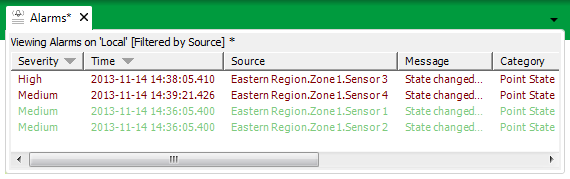
The title bar at the top of an alarms list shows the name of the system for which alarms are being displayed. If alarms for more than one system are included in the list, the status bar will display "Viewing Alarms on Multiple Systems". If any filters are applied to the list, they are described within square brackets. If an asterisk appears after the filter description, it indicates that the initial filter has been modified.
The data in Alarms Lists updates in real time.
If you select (highlight) an alarm on an Alarms List, ClearSCADA will attempt to retain that selected alarm’s position relative to the Alarms List’s visible display area, regardless of other alarm activity. As such, if you select a visible alarm on an Alarms List that only has a small display area, that selected alarm will remain on display, regardless of the number of other alarms that are raised or cleared while that alarm remains selected.
The rest of this section explains how to:
As with other Lists and the Alarm Banner, you can right-click on an entry on an Alarms List to display a context-sensitive menu. (On a ViewX client, your User Account may be configured to allow you to select multiple entries.)
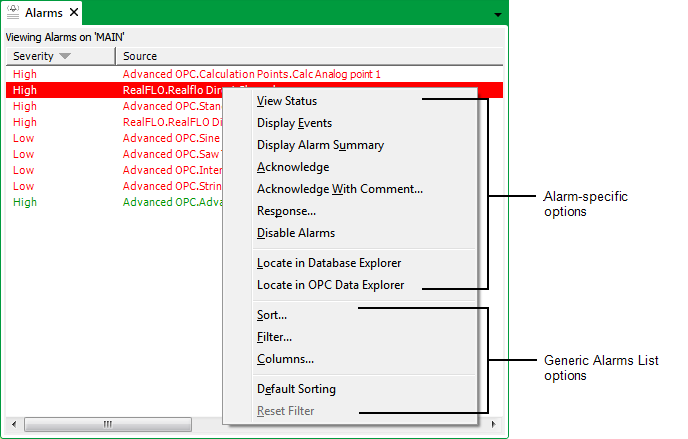
Select an option from the menu to:
- Perform an Action on an Alarm
- Locate the database item on which the alarm is associated, or view other displays associated with that item (see Object Menu Options in the ClearSCADA Guide to ViewX and WebX Clients)
- Perform various Alarms List actions. For information, see:
Further Information
For information on alarms in general, including alarm severity, status, and category, see Understand Alarms.
How to interpret the information that the Alarms Lists provide: see Understand the Information that is Displayed on an Alarms List or Alarm Banner.
Various properties affect the way in which alarm information is presented on a ClearSCADA system. Many of these properties can be configured by system administrators and high-level engineers. For information, see Alarm-Related Aspects of System Configuration.