You can associate a Mimic object with a ViewX Command pick action (a ViewX command is the equivalent of an option on the ViewX ribbon or the File menu). When the Mimic object is selected, the relevant ViewX command is performed. For example, you can use the ViewX command pick action menu to associate a button on a Mimic with the Print command. This means that you can have fully operational command buttons on your Mimics.
To set up a ViewX Command pick action:
- Display the Pick Action Wizard (see Accessing the Pick Action Configuration Wizard).
- Select the ViewX Command option.
- Use the Disabled check box to define whether the pick action you are setting up is enabled or disabled.
If you select the check box, the pick action will be disabled—it will not be available to users. This setting is designed for use with animations. By animating the PickDisabled property of an object, you can make the availability of a pick action dependent on a condition. For example, you could set the pick action to disabled on the Pick Action Wizard and then use an animation to associate the Mimic object's PickDisabled property with a digital point. The state of the digital point will affect whether the hyperlink is enabled or disabled.
If you clear the check box, the hyperlink pick action is available for selection. This is the default setting.
- Select the Next button.
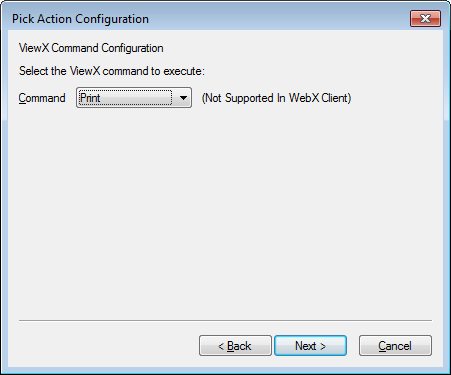
- Select the required command from the Command combo box. The commands correspond to those on the ViewX ribbon and File menu. For example, if you select the Zoom In command, the pick action will provide the same functionality as the Zoom In command in the Navigation group on the Home tab.
- Select the Next button.
- Enter a comment in the Pick Action Comment field (if required). The comment is shown in the status bar when a user positions the cursor over the Mimic object. If you do not enter a comment, a default comment is shown in the status bar instead.
- Select the Next button.
- Select the Finish button.