To display the Pick Action Wizard:
- Display the required Mimic in Design Mode (see Displaying a Mimic).
- On the Mimic, locate the object for which you want to display the Pick Action Configuration Wizard.
- Perform one of the following:
- Right-click on the object.
A context-sensitive menu is displayed. - Select the Pick Action Wizard option.
or:
- Double-click on the object.
The Properties Window is displayed. - Select the Pick Action button on the General tab.
or:
- Click on the object.
- Select the Graphics tab on the ViewX ribbon.
- Select the Properties command.
The Properties window is displayed. - Select the Pick Action button on the General tab.
The Pick Action Wizard is displayed.
- Right-click on the object.
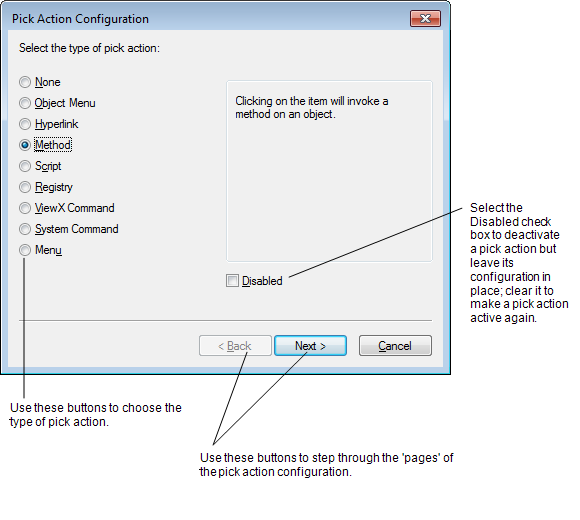
You can use the Pick Action Configuration Wizard for:
- Creating an Object Menu Pick Action
- Creating a Hyperlink Pick Action (see Hyperlinks)
- Creating a Method Pick Action
- Associating a Script with a Pick Action (see Associate a Mimic Script with a Script Pick Action in the ClearSCADA Guide to Scripting)
- Creating a Registry Pick Action
- Creating a ViewX Command Pick Action
- Creating a System Command Pick Action
- Creating a Menu Pick Action
You can also use the Pick Action Configuration Wizard to create Custom Pick Action Menus