You need to access the Parameters window if you want to add, edit, or remove a Mimic parameter.
To display the Parameters Window:
- Display a Mimic in Design mode.
- Select Parameters in the View command group on the Graphics Tab.

The Parameters window will display.
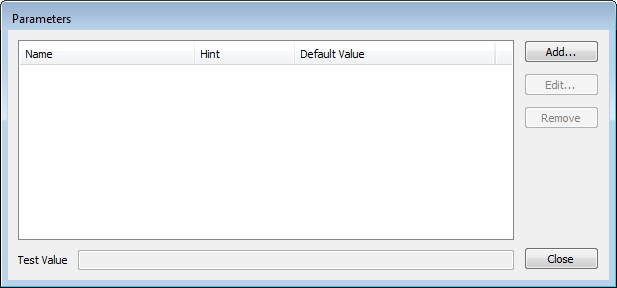
The Parameters window lists Mimic parameters (if any have been configured) under these headings:
- Name—The name that has been allocated to the parameter.
- Hint—The Hint indicates the type of ViewX field that can be used to animate the parameter. The hints are:
- ViewXBlink—The parameter can be animated by the blink property of a database item.
- ViewXColor—The parameter can be animated by the foreground or background properties of a database item.
- ViewXFormatString—The parameter can be animated by the format string property of a database item. The format string database item property corresponds to the Format setting on the Point Form. It represents the type of formatting that has been set for the database item.
- ViewXFullScale—The parameter can be animated by the high range property or the high engineering units property of a database item.
- ViewXObjectId—The parameter can be animated by the Object Id property (an internal number), or the name value that is stored for the Alarm View, Help View, or Default View for a database item.
- ViewXObjectName—The parameter can be animated by the Name value or the name that is stored for the Alarm View, Help View, or Default View for a database item.
- ViewXText—The parameter can be animated by the Value, Units, Description, CurrentStateDesc, ObjectName, or ObjectNotes properties of a database item.
- ViewXValue—The parameter can be animated by the Value of a database item.
- ViewXVariant—The parameter can be animated by the Value, Units, Description, CurrentStateDesc, ObjectName, or ObjectNotes properties of a database item.
- ViewXZeroScale—The parameter can be animated by the low range property or the low engineering units property of a database item.
- Default Value—The value that is used for the parameter if a value is not provided by a database item or defined as part of a ViewX expression.
The Parameters window also contains these buttons:
- Add—Use to add a parameter (see Adding a Mimic Parameter)
- Edit—Use to edit a parameter (see Editing a Mimic Parameter)
- Remove—Use to remove a parameter (see Removing a Mimic Parameter)
- Close—Use to exit the Parameters window.
There is also a Test Value field that you can use to check that the parameter is working as you expected. Simply enter a suitable value to see how the parameter will use the value. For example, if you have set up a parameter that uses a color value, when enter a number (0-255) in the Test Value field the Mimic item that is associated with the parameter should change to the appropriate color. The settings you enter in the Test Value field are purely for test purposes—they are not stored.