ATTENTION: This topic relates to the deprecated Original WebX client that is supported by this and previous versions of ClearSCADA. For information about the WebX client that is supported by ClearSCADA 2015 R1 onwards, for which the web server is hosted using IIS, click here.
ClearSCADA supports several types of Trend, including pre-configured Trends and ad-hoc Trends (see Trends). You can view and action both of these types of Trend on a WebX client.
To view and action a pre-configured Trend on a WebX client:
- Navigate to a database web page that contains a hyperlink to a Trend item.
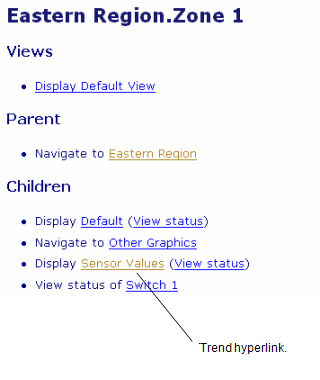
- Select the Trend hyperlink.
The Trend web page is displayed.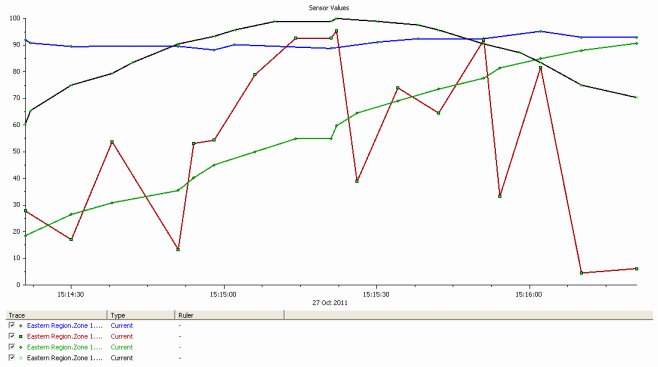
As with Trends in ViewX, you can right-click on the main area of the Trend, the Trend axes, or the Trend key to display context-sensitive menus that enable you to perform a variety of actions on the Trend. For more information, see Using Trends in the ClearSCADA Guide to Trends.
To display a ‘standard’ ad hoc Trend on a WebX client:
- Either:
- Display a suitable List, such as a Points List (see View and Action Lists on a WebX Client).
- Right-click on the entry for which you want to display a ‘standard’ ad hoc Trend.
A context sensitive menu is displayed.
or:
- Display a suitable Mimic (see View a Mimic on a WebX Client).
- Select the item for which you want to display a ‘standard’ ad hoc Trend. (The item has to be configured to display a context sensitive menu that includes the relevant menu option(s).)
- To display a Trend of current data, select the Display Current Trend option.
To display a Trend of historic data (if historic data is available), select the Display Historic Trend option.
The Trend is displayed. If the Trend plots current data, it will show values from the time that the Trend was displayed.
If required, users with the relevant permissions can add ‘custom’ ad hoc Trends to ClearSCADA. You typically display a ‘custom’ ad hoc Trend by selecting a button or hyperlink on a Mimic (see Use Custom Hyperlinks on a Mimic on a WebX Client).