User accounts are designed to help protect your system from unauthorized access and to restrict the features that are available to different users. For example, you can configure a user account so that it allows the user of that account to view alarms but does not allow them to interact with the alarms.
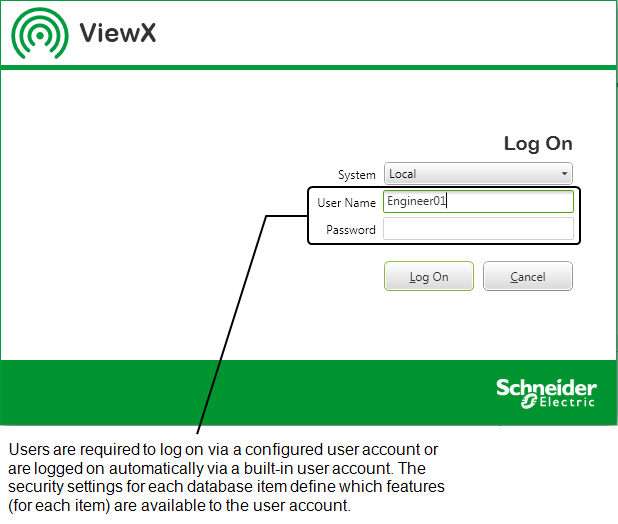
When you first install ClearSCADA, you can only logon to the client using the Super User Account. You then need to configure a system administrator-level user account with full permission to configure the database, including user accounts. Once you have created such a user account, you should disable the Super User account.
When you start ViewX the system automatically uses the Guest user account (see Built-In User Accounts). By default the Guest user account does not have any permissions and cannot access the database. You need a valid user account to logon and access the contents of the database. WebX users must use a configured user account to log on.
If you access Original WebX without logging on, you use the Web user account.
As you set up your system security, you will create ‘authenticated’ user accounts, which are referred to as Configured User Accounts. Typically, you will need to create an ‘authenticated’ user account for each user. The exception to this is a system that is configured to enable ClearSCADA to Create users automatically from group membership. With such a system, when a new user attempts to log on to ClearSCADA via ViewX or WebX using user credentials for a user that exists in Windows or LDAP, but not in ClearSCADA, a new user account is added to ClearSCADA automatically. To enable this, you use a special type of User account called a User Pattern, to define the settings that apply to the new User accounts that ClearSCADA might be triggered to create automatically. For more information, see Create User Accounts from a User Pattern.
Every item in the database has its own security settings. By configuring the security settings, you can control which user accounts have access to the various features of a database item (or group of database items if you configure the security settings of a Group). You do this by granting ‘permissions’ to each user account as required. For example, you could configure the security settings of a point so that one user account has the permissions required to configure the point and respond to its alarms, whereas another user account only has the permissions to view the point. You can find out more about the various permissions in Allocating Security Permissions.

You can grant each user account its own permissions for each individual database item, or group of database items. By default, if a user account has the permissions for a Group item, it also has the same permissions for the items within that Group. However, you can reconfigure the security settings for items in the Group so that access is restricted as required.
You can also associate a user account with a User Group. When a user account is part of a User Group, it means the user of that account is granted the permissions of the user account and the permissions of the User Group (see Understanding User Groups).
When you first install ClearSCADA, the only User Group that exists is the ‘Everyone’ User Group, which is a built-in User Group (see Built-In User Groups). No matter which user account you use to access ClearSCADA, you are automatically given the permissions that have been allocated to the ‘Everyone’ User Group.
When a user interacts with ViewX or WebX, ClearSCADA assesses the user account that is being used to determine which features and items are available to that user:
- In ViewX:
If the user is not logged on via a configured user account, it means they are logged on automatically via the built-in Guest account.
A user logged on via the Guest account has the permissions that are allocated to:
- The Guest user account.
- The ‘Everyone’ built-in User Group.
If the user is logged on via a configured user account, they have the permissions that are allocated to:
- The configured user account they are using
- Any configured User Groups of which their user account is a member.
- The ‘Everyone’ built-in User Group
- In WebX
If the user is not logged on via a configured user account, they have no access to the system.
If the user is logged on via a configured user account, they have the permissions that are allocated to:
- The configured user account they are using.
- Any configured User Group of which their user account is a member.
- The ‘Everyone’ built-in User Group.
- In Original WebX:
If the user is not logged on via a configured user account, it means they are logged on automatically via the built-in Web user account.
A user logged on via the Web account has the permissions that are allocated to:
- The Web user account
- The ‘Everyone’ built-in User Group
If the user is logged on via a configured user account, they have the permissions that are allocated to:
- The configured user account they are using
- Any configured User Groups of which their user account is a member.
- The ‘Everyone’ built-in User Group
You can also restrict access to certain features via the User Form for each user account. Changing the configuration of a user account does not affect the permissions, but can stop a user from being able to access certain features from ViewX or WebX (even if they do have the necessary permissions).
In ViewX or WebX, you can only access a feature for an item if you are logged on via a user account that provides access to the feature and has the relevant permission for the required item.
Further Information