Each point in the database has at least one default Trend (points with Historic data have 2—one for current data and one for Historic data). Each of these Trends can be setup to display lines that indicate the alarm limits for the data that is shown on the Trend. You can use the ClearSCADA Server Configuration Tool to define the color of the alarm limits on Trends.
You can also use the ClearSCADA Server Configuration Tool to define the color of the background on Trends for points.
To define the colors for point Trends:
- Access the ClearSCADA Server Configuration Tool (see Accessing the ClearSCADA Server Configuration Tool).
- Expand the Global Parameters branch of the tree-structure.
- Select Points to display the Points section.
- Use the color buttons in the Trends box to define the default settings:
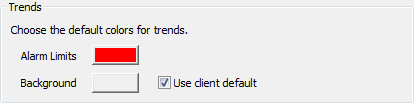
- Use the Alarm Limits color button to choose the default color for the alarm limits on Trends. When you select the color button, the Color palette is displayed. You can use the color palette to select an existing color or create a custom color. The color that you choose is used by each Point Trend.
- Use the Background color button to choose the default color for the background of Trends. When you select the color button, the Color palette is displayed. You can use the color palette to select an existing color or create a custom color. The color that you choose is used by each Point Trend.
For more information on the color palette, see Using the Color Window.
- Use the Use Client Default check box to set the Trends to use the default color schemes that are in place on each client PC. Select the check box to use the client color schemes, or clear it to use a custom color scheme (the color scheme you specify).
- Right-click on the system icon in the tree-structure, and select the Apply Changes option to apply the changes.
You can now continue with the server configuration. If you are unfamiliar with the server configuration process, we recommend that you either:
- Define some of the other Points settings. For more information, see the topics that are listed in the gray footer section at the bottom of this topic. Select the relevant entry to display the topic that you require.
- Or proceed to define the other server configuration settings.