You can use server log files to investigate the cause of unusual server conditions. The server log files are filtered according to the logging settings for the classes in the General/Logging display of the ClearSCADA Status Tool (see Filter the Content of the Server Log Files).
Typically, you will be advised to display a log file by Schneider Electric staff so that they can assist you in diagnosing unexpected server conditions.
To display a server log file:
- Right-click on the ClearSCADA Server icon in the Windows taskbar to display a context sensitive menu.
- Select the option for the relevant log file, for example, View DB_611.Log.
The server log file is displayed.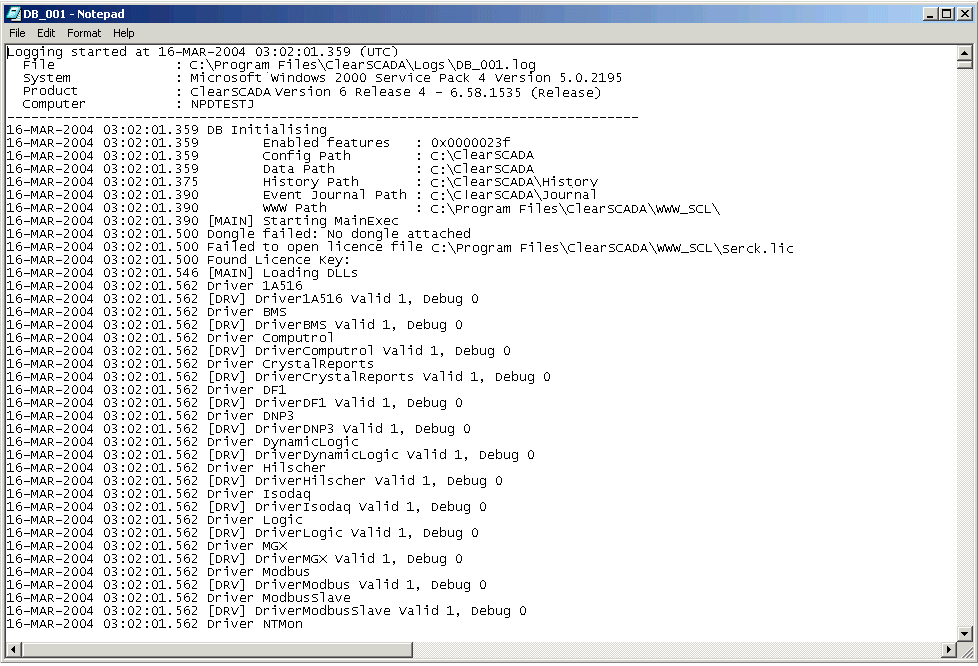
You can use a Telnet client to monitor a server in real time (see Telnet Monitoring).