Historic data can be marked as 'unvalidated' until it has been checked and validated by a user. By examining the historic values, users can check that the reported values are accurate before marking them as valid.
The Historic Validation feature is designed for use with systems that are connected to unreliable devices, for example, unreliable outstations or sensors. You should only enable the feature if it is required as part of your company policy.
To enable or disable the Historic Validation feature:
- Access the ClearSCADA Server Configuration Tool.
- Expand the Historic Configuration branch.
- Select the Historic Data type.
- Check that the Historic Data feature is enabled (see Enable or Disable Historic Data Storage). You can only use Historic Validation if Historic Data is enabled.
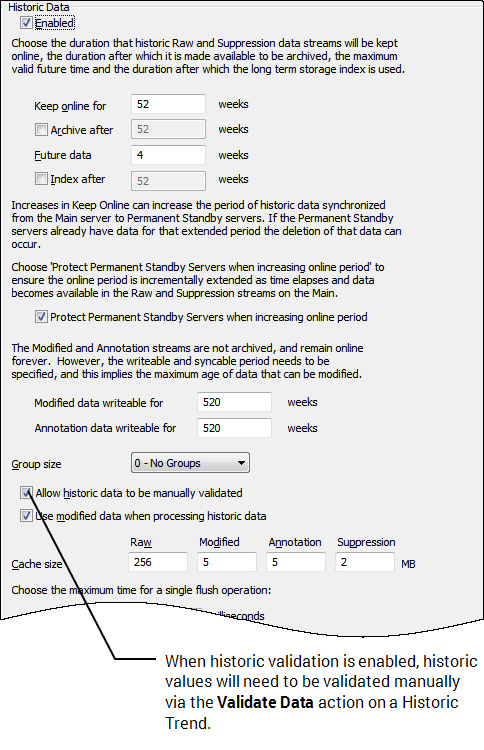
- Either:
- Select the Allow Historic Data to be Manually Validated check box to activate the Historic Validation feature. When Historic Validation is enabled, historic values will need to be validated manually via the Validate Data action on a Historic Trend.
Or:
- Clear the Allow Historic Data to be Manually Validated check box to de-activate the Historic Validation feature.
- Select the Allow Historic Data to be Manually Validated check box to activate the Historic Validation feature. When Historic Validation is enabled, historic values will need to be validated manually via the Validate Data action on a Historic Trend.
- Right-click on the system icon in the tree-structure, and select the Apply Changes option to apply the changes.
Now that you have enabled or disabled the historic validation feature, you can either proceed to configure other Historic settings (see Historic Configuration Settings) or you can continue with the server configuration.