To allow ClearSCADAto store the historic values of database items, you need to enable the Historic Data feature. However, you should only enable Historic Data if you really need to use past values as storing historic data will place a demand on your system's resources.
To enable or disable the Historic Data feature:
- Access the ClearSCADA Server Configuration Tool.
- Expand the Historic Configuration branch.
- Select the Historic Data entry.
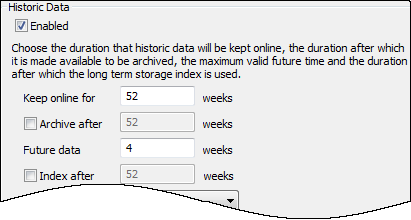
- Either:
- Select the Enabled check box in the Historic Data section to allow ClearSCADA to store values in the historic database.
ClearSCADA adds a Historic aggregate to the classes of those database items that support storage of historic data. The Historic aggregate appears as a Historic tab on the items' configuration Forms.Or:
- Clear the Enabled check box in the Historic Data section if your system is not required to store data historically.
ClearSCADA automatically deletes any historic data that exists online.NOTICELOSS OF HISTORIC DATA
Take care when considering whether to disable the Historic Data feature on an existing system. If historic data exists on your system, take care to archive that data before disabling the Historic Data feature. Archiving the data enables you retain a copy of the data should you require it for analytical or other purposes in future.Failure to follow these instructions will result in loss of data. - Apply the changes to the server.
When the Historic Data feature is enabled, the points, master station accumulators, and so on, can be configured to have their values stored historically in the database.
To store point or master station accumulator data historically, historic also needs to be enabled on the individual points and master station accumulators. For information, see Defining Historic Details for a Point, and see Tabs on Accumulator Forms. (Historic storage is disabled by default on new points and accumulators).
The historic values of the items are stored for a defined amount of time (see Specify the Duration to Retain Historic Data Online). At the end of the defined time, the values are deleted or archived as required (see Archiving).
If your system is only designed to monitor the current values, you should disable the Historic Data feature so that system resources are conserved.
Now that you have enabled or disabled the historic data feature, you can either proceed to configure other Historic Configuration settings (see Historic Configuration Settings) or you can continue with the server configuration.