This section explains how to configure the Historic details for a point. It describes the Historic features that are common to points that can store historic data.
You can use the Historic tab of the Point Configuration Forms to define the Historic storage features of an individual point.
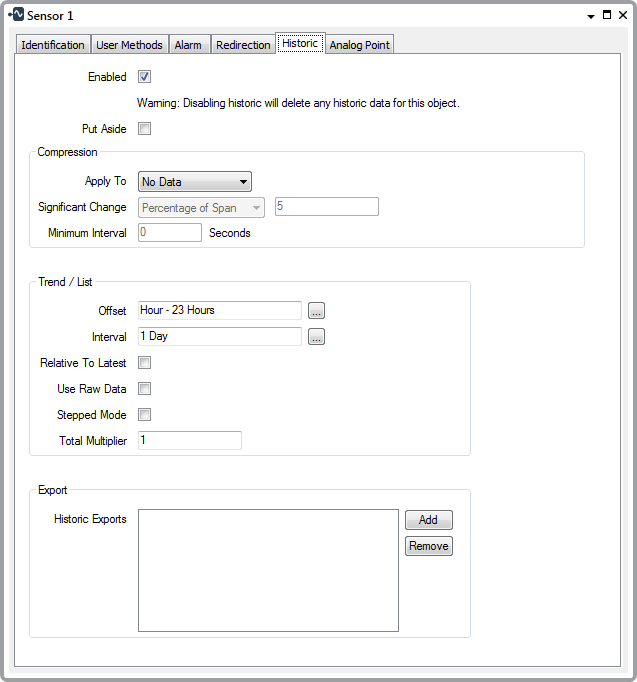
When Historic is enabled, ClearSCADA stores the point’s values in the database as historic values. The historic values provide a record of the point’s data, and are of particular use when monitoring the value of a point over time, or, for example, when you want to establish the origin of a detected fault relating to a point.
Points other than string points, pulse actions, and some time points support historic storage. Master station accumulators also support historic storage (see Tabs on Accumulator Forms in the ClearSCADA Guide to Core Configuration).
To enable your system to store point data historically, and to define how long that data is retained, see Historic Data Storage Settings in the ClearSCADA Guide to Server Administration.
Additionally, you need to enable and configure the Historic feature for each point for which you require values to be stored historically.
To enable a point to store values historically:
- Display the relevant Point Form.
- Select the Historic tab.
The Historic tab is only included on the relevant configuration Forms when the Historic Data feature is enabled on the server. The feature enables ClearSCADA to store data historically (see Historic Data Storage Settings).
- Enable Historic (see Enable or Disable Historic Data Storage).
- Specify Whether to Store Put Aside Values Historically.
- Define any Historic Data Compression requirements.
When these requirements apply, data has to meet the compression criteria in order to be stored in ClearSCADA's historian (with the exception of updates to which compression settings do not apply - see Point Updates to which Compression Settings do not Apply, and see Accumulator Updates to which Historic Data Compression Settings do not Apply).
- Define the Time Period Shown on Historic Trends and Lists.
- Define the Historic Export Details.
- If applicable, define the 'Historic Data Filter' properties.
These properties exist for points on some drivers and are used to define the type of reported point data that ClearSCADA is to store historically for those points. With such points:
- In addition to enabling historic on the point's Historic tab, you have to configure the Historic Data Filter section of the Point Form to specify the type of data that ClearSCADA is to store historically
- Data is only stored in ClearSCADA's historian providing that it meets both the Historic Data Filter criteria and any Compression criteria (see above).
The driver-specific guides provide details about any points that have Historic Data Filter properties.
If you do not want to store a point’s data historically:
- Disable Historic (see Enable or Disable Historic Data Storage).