If you want ClearSCADA to keep a historical record of a point’s values, you need to enable the Historic feature for that point. Points do not have the Historic feature enabled by default.
You can use the Enabled check box on the Historic tab of a Point Form to define whether the Historic feature is active.
ATTENTION: Your system specification determines the amount of historic data that can be stored. If you use the Historic feature on too many points, the performance of the system will be affected. (To set the historic storage specifications for your system, see Historic Data Storage Settings in the ClearSCADA Guide to Server Administration.)
To enable or disable the historic feature:
- Display the Form for the point that you want to configure (see Display a Form in the ClearSCADA Guide to Core Configuration).
- Select the Historic tab on the Point Form.
The Historic tab is only included on the relevant configuration Forms when the Historic Data feature is enabled on the server. The feature enables ClearSCADA to store data historically (see Historic Data Storage Settings).
- Either:
- Select the Enabled check box.
Point values will be stored historically in accordance with the other properties on the Historic tab.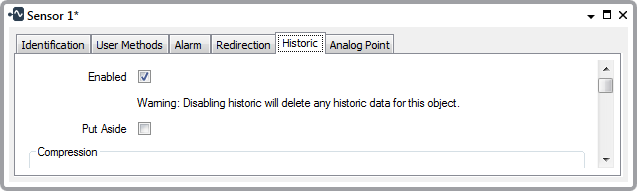
or:
- Clear the Enabled check box.
The other fields on the Historic tab become unavailable.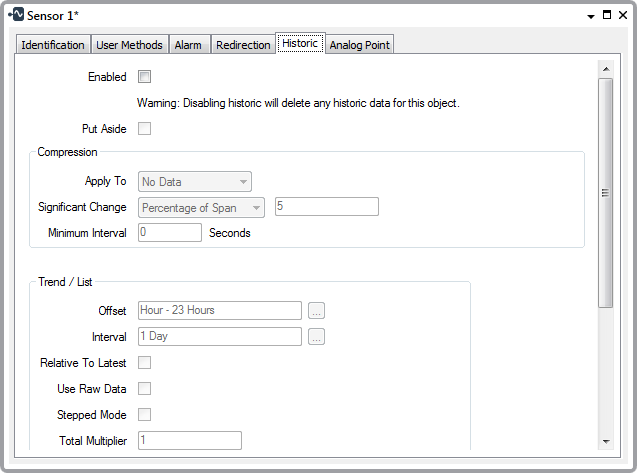
The ClearSCADA database will only store point values that meet specific criteria, such as End of Period values, in addition to current point values.
- Select the Enabled check box.
If you enable the historic feature, you need to define any Historic Data Compression and Define the Time Period Shown on Historic Trends and Lists.
ATTENTION: With points on some drivers, ‘Historic Data Filter’ properties are used to define the type of reported point data that ClearSCADA is to store historically for those points. With such points, reported point values are only stored historically if historic is enabled on the point’s Historic tab, and at least one option is selected within the Historic Data Filter section of the Point Form. The driver-specific guides provide details about any points that have Historic Data Filter properties.
If you disable the historic feature, you need to save the configuration (see Saving Configuration Changes in the ClearSCADA Guide to Core Configuration). Any existing online historic data for the point will be deleted.