The ClearSCADA Server Configuration Tool contains a Move Log Files wizard which allows you to quickly change the location of new log files on a particular server (including server logs, drivers logs, and so on). For example, you can use the ClearSCADA Server Configuration Tool to move new log files to a different disk.
When you use the Move Log Files wizard, only new log files will be stored in the location you specify. Any existing files will not be moved. If you want to move the existing files to a new location, you will need to stop the server then use Windows Explorer to relocate the files.
To change the location of new log files so that new log files are stored in a specific location:
- Access the ClearSCADA Server Configuration Tool.
- Expand the required system and server, and then expand the System Configuration branch of the tree-structure.
- Select Logging to display the Logging settings.
-
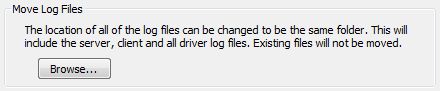
- Select the Browse button in the Move Log Files section.
A browse window is displayed. - Use the browse window to locate the destination folder for the new logging files.
- Select the destination folder.
- Select the OK button to confirm your choice and close the browse window.
- Apply the changes to the server.
- Restart the ClearSCADA Server to move allow the new log files to be stored in the specified location.