You can edit any document that is stored in your Operator Document Store(s), even if your user account does not have the Configure Database permission. As long as you have access to an Operator Document Store, you can configure the documents that are stored within it.
To configure a document that is stored in your Operator Document Store:
- Log on to ViewX.
- Display your Operator Document Stores (see Access Your Operator Document Stores).
- Expand your Operator Document Stores until you locate the document that you want to configure.
- Either:
- Right-click on the document, then select the Edit <Type of 'File' Object> option from the context sensitive menu (for example, the Edit Trend option if the document is a Trend).
Or:
- Double-click on the document.
The document is displayed in Design mode.
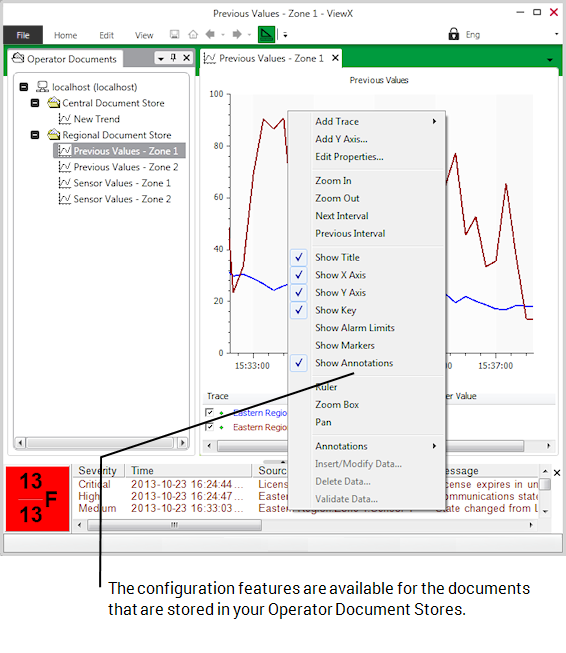
When you display a document such as a Trend in Design mode, you can access the configuration features that are normally restricted for use by engineer level users. For more information on how to configure your document, please refer to the documentation that describes the configuration process for the type of item. For example, if you have displayed a Trend, refer to the ClearSCADA Guide to Trends for information on how to configure the Trend.
If another user is editing the document at the same time as you, you will be prompted to choose between discarding the changes you made or keeping the changes you made and overwriting the changes made by the other user(s).