You can display a Mimic on a WebXclient and use it to operate your system in the same way as you would use a Mimic in ViewX.
To view a Mimic on a WebX client:
- Use the Database Bar to navigate to the Mimic that you require (see Browse your Database on a WebX Client).
- Select the Mimic's entry in the Database Bar.
The Mimic is displayed.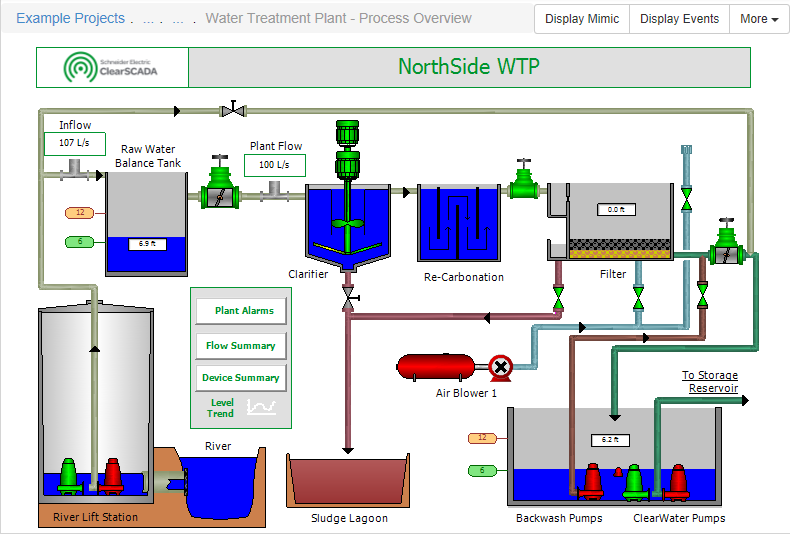
You can also display an Alarm View or Default View in WebX by displaying a suitable List, right-clicking on the required entry on the List and selecting the Display Alarm View or Display Default View option. The Display Default View option is only available from a Group or Group Instance database item, providing that item is configured to have a Default View. An Alarm View or Default View comprises a 'file' type object such as a Mimic or Trend.
Activities that you can undertake while a Mimic is on display include:
- Adjust the Magnification of a Mimic on a WebX Client
- Use the Object Menu on a Mimic on a WebX Client
- Use Custom Hyperlinks on a Mimic on a WebX Client.
For more information on using Mimics, see the ClearSCADA Guide to Mimics.