You can use the Formatting section of counter-type Point Forms to define the appearance of a counter point’s values. The Formatting section is displayed on the <Point Type> tab.
The Units and Format that you choose will determine how the point’s value is shown on displays such as Lists,
To define the format of a counter-type point’s values:
- Display the Form for the counter-type point that you want to configure (see Display a Form in the Geo SCADA Expert Guide to Core Configuration).
- Select the <Point Type> tab (for example, select the Counter Point tab for a DNP3 Counter point).
- Use the Units combo box to enter or select a type of measurement. The Units combo box is located in the Formatting section.
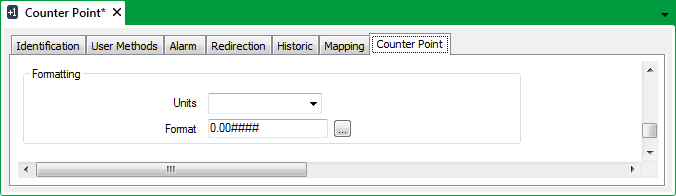
You can either highlight the existing entry and overwrite it with a new type of measurement, or you can choose a measurement from the units list (display the list using the arrow button).
The list of measurements can be customized for your system (see Define Standard Descriptions for Measurement Units in the Geo SCADA Expert Guide to Server Administration).
- Select the browse button next to the Format field.
The Text Format window is displayed.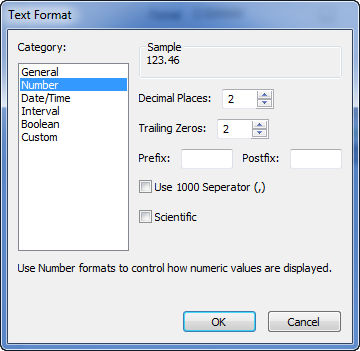
- Use the Text Format window to choose and define the required type of formatting. For more information, see Choose a Format Category in the Geo SCADA Expert Guide to Core Configuration.
- Save the configuration (see Saving Configuration Changes in the Geo SCADA Expert Guide to Core Configuration).