Use the check boxes within the Historic Data Filter section of the <Point Type> tab to specify the type of data that Geo SCADA Expert is to store historically for a particular input point.
The check boxes are only available for use if Geo SCADA Expert is configured to store data historically for the point (see Defining Historic Details for a Point in the Geo SCADA Expert Guide to Core Point Configuration). The options vary, depending on the point type:
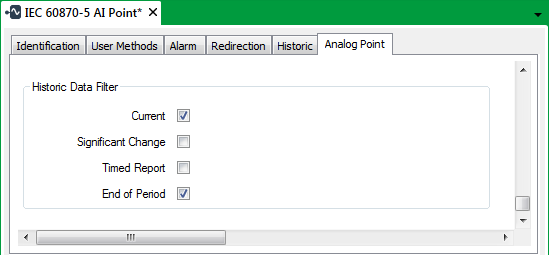
- Current—Select this check box for Geo SCADA Expert to store current data values historically.
- Significant Change—Applies to Analog Input points only. Select this check box if you want Geo SCADA Expert to store any significant changes historically.
- State Change—Applies to Digital Input points only. Select this check box for Geo SCADA Expert to store point state changes historically.
- Timed Report—Select this check box if you want Geo SCADA Expert to store Timed Report data historically.
- End of Period—Select this check box if you want Geo SCADA Expert to store End of Period data historically (see End of Period in the Geo SCADA Expert Guide to Core Point Configuration).
If you do not want Geo SCADA Expert to store a type of data historically for the point, clear the appropriate check box. For example, if the point has data that is logged because of an End of Period, and you do not want this data to be stored historically, clear the End of Period check box in the Historic Data Filter section.
When enabling or disabling the Historic Data Filter settings, you need to consider how Geo SCADA Expert maps the point’s ‘Cause of Transmission’ indicators to Geo SCADA Expert’s ‘Reasons for Logging’. For example, if you want data that has a ‘Spontaneous’ cause of transmission to be logged historically, you will need to determine which Reason for Logging the ‘Spontaneous’ indicator is mapped to, and then select the appropriate check box. You can determine how the ‘Cause of Transmission’ indicators are mapped to ‘Reasons for Logging’ by looking at the ‘Cause of Transmission Interpretation’ settings on the Point Form (see Specify how Geo SCADA Expert Interprets an Input Point’s Cause of Transmission).