When you have created Mimic parameters, you need to associate them with Mimic items on a Mimic that is to be embedded. When you associate a parameter with a Mimic item property, when you animate the Mimic item it will show the value for the parameter. For example, if you create a parameter that shows the FullName value of an item and you associate it with the Text property of a text box, the text box will show the full name of any database item that is used to animate the text box.
To associate a parameter with a Mimic item:
- Display the Parameters window (see Displaying the Parameters Window).
- Position the Parameters window so that you can select the Mimic item and a parameter (you will need to drag the parameter onto the Mimic item).
- Select the required Mimic item.
- Select the required parameter and drag it onto the Mimic item.
A context sensitive menu is displayed.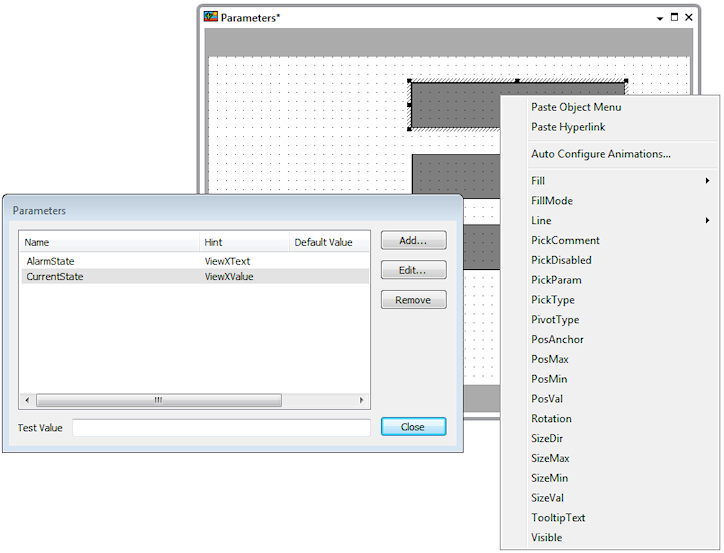
- Select the option for the Mimic item animation property that you want to associate with the parameter. For example, if you want the value of a parameter to be shown in a text box, associate the parameter with the text box's Text property.
- Repeat steps 2-5 inclusive for other parameters and Mimic items as required, then save the Mimic.
When you have associated parameters with Mimic items, you need to embed the Mimic and then animate its parameters (see Animating Mimic Parameters on an Embedded Mimic).