Use the fields at the top of the Device tab on the SNMP Device Form to configure the device properties:
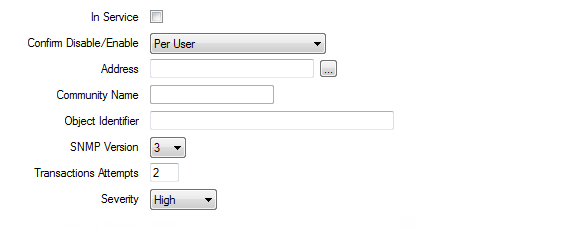
- In Service—Use to specify whether the device is active or inactive (see Placing an Item In Service in the Geo SCADA Expert Guide to Core Configuration).
- Confirm Disable/Enable—Users with the required permissions can disable a device that is In Service, or enable a device that is not In Service. Such actions are carried out using the Disable Device and Enable Device pick actions.
Use the Confirm Disable/Enable combo box to specify whether a confirmation dialog box is displayed whenever an operator requests that this device is disabled or enabled (see Requesting Confirmation of Action Requests in the Geo SCADA Expert Guide to Core Configuration).
- Address—Use to specify the IP address or the domain name of the network device.
Example:
10.3.2.54
myserver.mylocaldomain
Use the browse button to display a Reference browse window. Select the entry that you require, or enter the domain name directly in the field.
All of the SNMP points that are linked to the device will use the address or domain name that you enter.
- Community Name—Use to specify the access community for the device. The community name is, in effect, a password that is used to restrict access to the data within an SNMP agent. It is a name that is shared by the SNMP management work stations and hosts. You should be able to obtain the name from your network administrator.
The community name in the device is used by all SNMP points that are linked to the device.
The Community Name is only available for SNMP v1 or v2 devices.For SNMP v3 devices this field is grayed out.
- Object Identifier— A dotted-decimal string that represents a managed object within the object tree. In the device it is used to specify the base part of the identifier that links this device to the SNMP agent. This is a partial OID common to all the points hosted under this device. The points then have their partial OIDs appended after this to get the full OIDs.For each point the identifier is a string of numbers that is derived from a global naming tree, and is used to identify the object.
Example:
A typical point OID = .1.3.6.1.2.1.1.1.0
Within the SNMP Device you can enter the first part of this OID, which is common to all the points linked to the device:
i.e. .1.3.6.1.2.1
The driver passes this common part of OID to all the points linked to the device. Only the object specific part (the last three numbers in the example) need to be entered in the configuration of each point.
We recommend the use of a free tool called Getif for discovering the correct object identifiers (OIDs) for SNMP agents. You can download the tool from http://www.wtcs.org/snmp4tpc/getif.htm.
- SNMP Version— The SNMP Device supports versions 1, 2 and 3 of the protocol. An SNMP device is configured to use one of these versions. Version 3 allows you to configure security settings for the device (see Configure SNMPv3 Device Security).
- Severity—Use this combo box to define the severity of any events that are logged, or alarms that are raised for the point. For example, Geo SCADA Expert raises an alarm if the point has invalid Device configuration or the Object Identifier is incorrect.
For more information on severities, see Defining Severities in the Geo SCADA Expert Guide to Core Configuration.
- Transaction Attempts—Use this field to define the maximum number of times the SNMP device retries scanning the SNMP agent if it receives no response to its poll request from any point. The number of Transaction Attempts defaults to 2, if a value is not set in this field (see Configure the Poll and Link Status Properties).
When any point completes a poll successfully, the device state is set to 'Healthy'. If poll requests exceed the number defined and are unsuccessful, the device state is set to 'Failed'.
When a device has no poll points (for example, it only has trap points), then no poll requests are performed and the device state is set to 'Disconnected'. To see the device state you need to configure at least one poll point within the device.
- Area of Interest—If the Area of Interest feature is enabled on your system, an Area of Interest field is displayed. Use the field to specify the Area of Interest with which the point’s alarms and events are associated (see Assign a Different Area of Interest to an Item’s Alarms and Events in the Geo SCADA Expert Guide to Core Configuration).