License your Virtual ViewX Installation
Once you have installed Virtual ViewX, you have to activate the product and obtain a valid license for the number of Virtual ViewX clients that are to connect to the Virtual ViewX server. The licensing process for Virtual ViewX differs slightly to that of Geo SCADA Expert. The recommended method is offline activation (see below).
In addition to Virtual ViewX client licenses, the Virtual ViewX server requires a single ViewX client license. The Virtual ViewX server only requires one ViewX client license, regardless of the number of Geo SCADA Expert systems to which it is to connect.
To activate and license Virtual ViewX:
-
In Windows, select the Start menu. Scroll down the alphabetical list of installed applications and expand the EcoStruxure Geo SCADA folder.
- Select the Virtual ViewX Manager option.
On new installations, the Product Registration Wizard is displayed.
(With an installation that has already been activated and licensed, the Server Manager Window is displayed - see step 15.)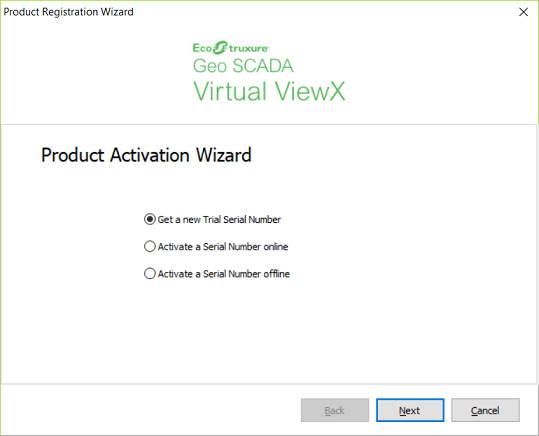
- Choose to either:
- Get a new Trial Serial Number (go to step 4).
- Activate a Serial Number online (go to step 5).
- Activate a Serial Number offline (go to step 9).
This is the recommended method of licensing your Virtual ViewX installation.
- If you opt to Get a new Trial Serial Number, you will be provided with a 1-month trial for Virtual ViewX. For this option, the Virtual ViewX server has to be internet-connected. You have to enter your name and e-mail address in order to receive the activation details.
Now go to step 14.
- If you opt to Activate a Serial Number online, the Virtual ViewX server has to be internet-connected. When you select this option, the following display is shown:
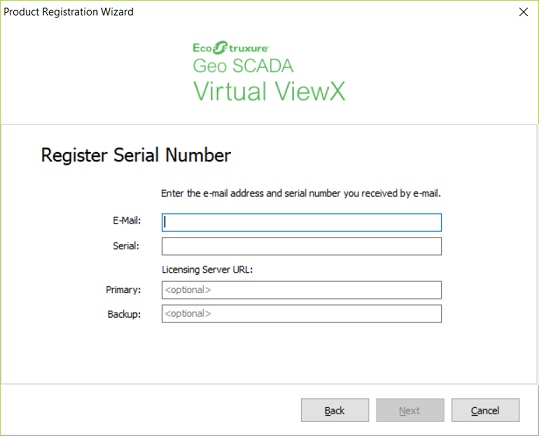
- For this process, you have to obtain a valid Virtual ViewX serial number from your Schneider Electric sales representative.
- Enter a valid e-mail address and the serial number in the fields provided.
Leave the Primary and Backup Licensing Server URL fields at their defaults. - Select the Next button to activate the product registration process.
Now go to step 14.
- The Activate a Serial Number offline option is the recommended method of activating Virtual ViewX. With this method, the Virtual ViewX server does not need to be internet-connected. When you select this option, the following display is shown:
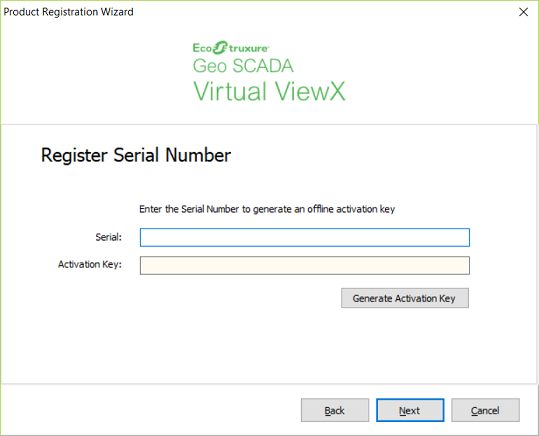
- For this process, you have to obtain a valid Virtual ViewX serial number from your Schneider Electric sales representative.
- Enter the serial number in the field provided, then select the Generate Activation Key button.
- E-mail the Activation Key to your Schneider Electric sales representative, who will provide you with a Validation Key.
- Select the Next button and enter the Validation Key into the required field.
If some time passes between generation of the Activation Key and receipt of the Validation Key, you can close and restart the Virtual ViewX Manager to continue and complete the activation process.
- A display similar to the following is shown on successful completion of the Virtual ViewX licensing activation and registration process:
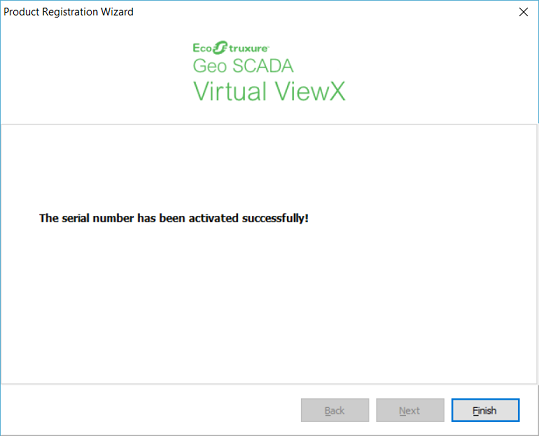
- Select the Finish button to complete the activation and licensing process.
The Server Manager window is displayed.
There is no need to specify any settings in the Server Manager window. However, you can view the License details on the License tab if required.
- Select the Close button to close the Server Manager window.
Having installed the Virtual ViewX server, you will need to set up a connection between the Virtual ViewX server and the Geo SCADA Expert server. For information on how to do this,
Further Information