Working with the Virtual ViewX Manager
The Virtual ViewX Manager is an application that is installed on each Virtual ViewX server machine. The application provides information about the server's communication settings, Virtual ViewX license, file locations, and so on.
This topic summarizes the information that is shown on each tab of the Server Manager window.
POTENTIAL LOSS OF COMMUNICATIONS OR SECURITY BREACH
To display the Server Manager window:
-
In Windows, select the Start menu. Scroll down the alphabetical list of installed applications and expand the EcoStruxure Geo SCADA folder.
- Select the Virtual ViewX Manager option.
With a Virtual ViewX server installation that is activated and licensed, the Server Manager Window is displayed - see below.
(On new installations, the Product Registration Wizard is displayed - see License your Virtual ViewX Installation).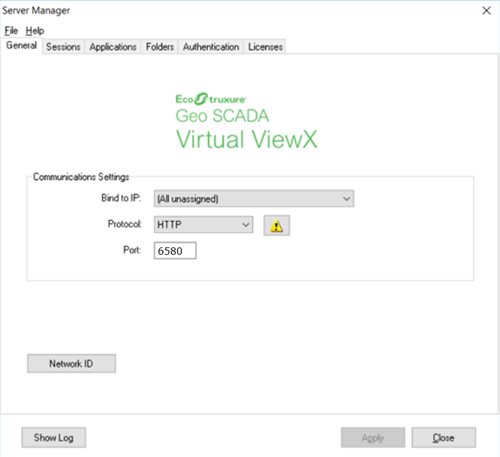
The Server Manager window contains various tabs, the contents of which are summarized below.
To close the Server Manager window, select the Close button.
This tab shows the protocol that the Virtual ViewX server uses for communications with the Geo SCADA Expert server. It also shows the internal port to which requests from IIS will be forwarded.
Do not confuse this port with the port that Virtual ViewX uses for communications with Geo SCADA Expert. The latter port is specified during the initial Virtual ViewX installation process (see Virtual ViewX Server Setup Wizard). It is this latter port that should be used to connect Virtual ViewX to Geo SCADA Expert, rather than the port shown on the General tab of the Server Manager window.
POTENTIAL LOSS OF COMMUNICATIONS OR SECURITY BREACH
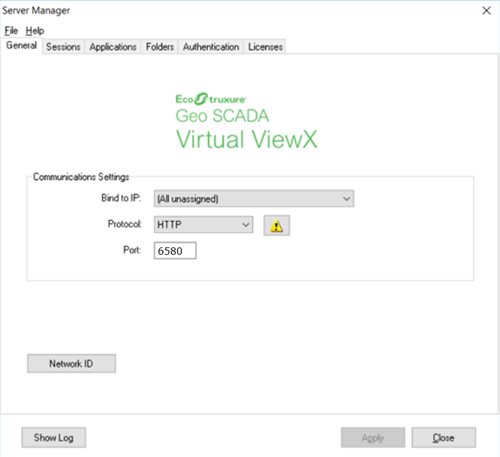
This tab indicates whether the Virtual ViewX session uses the default console session, or runs under an alternative Windows account. When Virtual ViewX is installed on a Windows Server Operating System, a user in the Remote Desktop group will be created and added here during the installation process.
Inability to run Virtual ViewX
INABILITY TO RUN Virtual ViewX
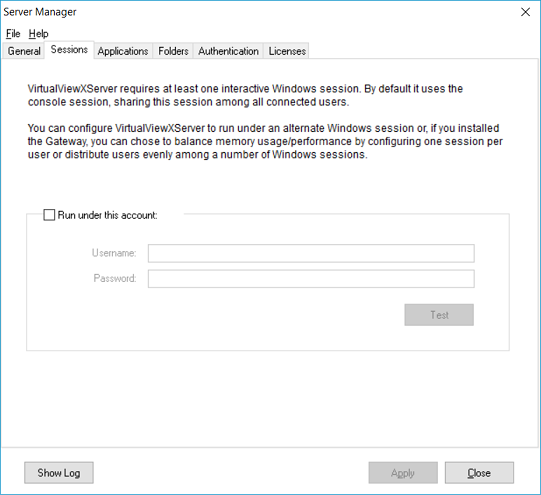
This tab indicates where the ViewX application has been installed on the Virtual ViewX server machine.
The Database Path field towards the bottom of the tab indicates the location of log files associated with the Windows Service sessions that occur when Virtual ViewX runs.
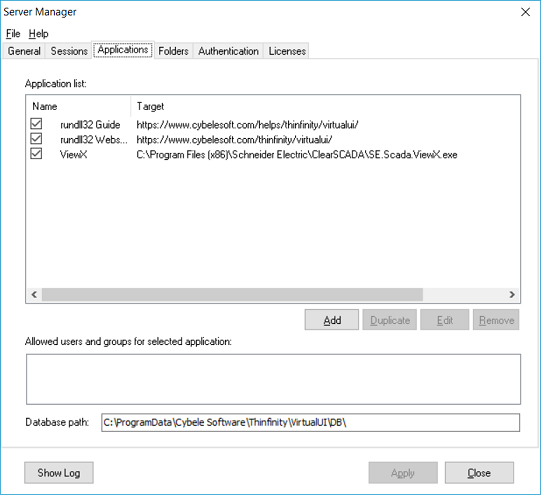
This tab shows the location at which the screen virtualization software is installed. This software is integrated with Virtual ViewX to provide web access to the Geo SCADA Expert database.
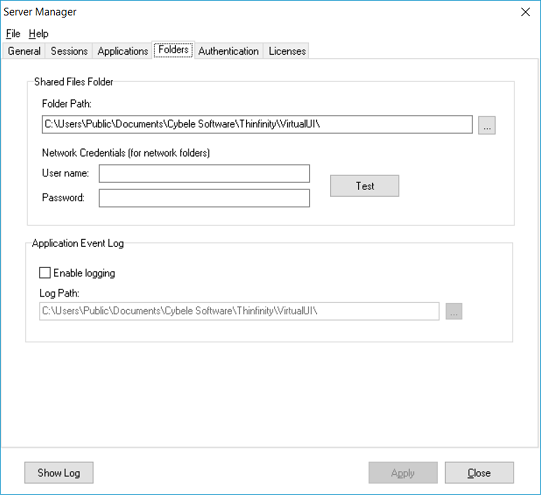
This tab shows the authentication method used for user access to Virtual ViewX.
POTENTIAL LOSS OF COMMUNICATIONS OR SECURITY BREACH
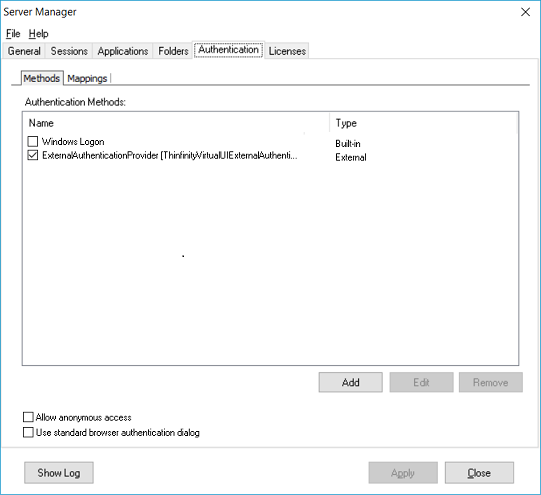
This tab shows the e-mail account and serial number that were used to activate the Virtual ViewX server.
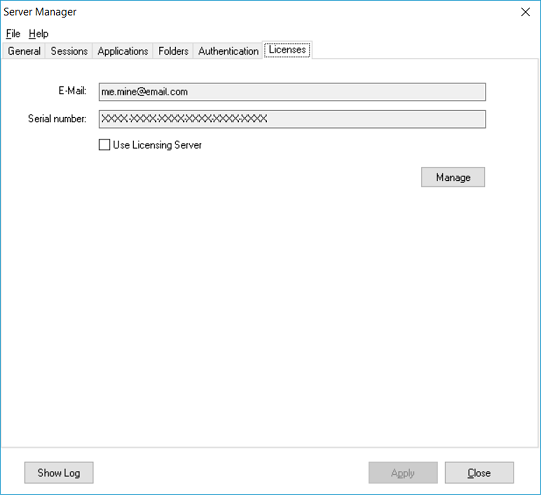
If you select the Manage button on this tab, you are presented with a window that provides further details about the Virtual ViewX license. This includes the number of ViewX servers and Virtual ViewX client users that the license supports. In the Activity field, you can also see the number of licenses that are currently in use for this particular Virtual ViewX server.
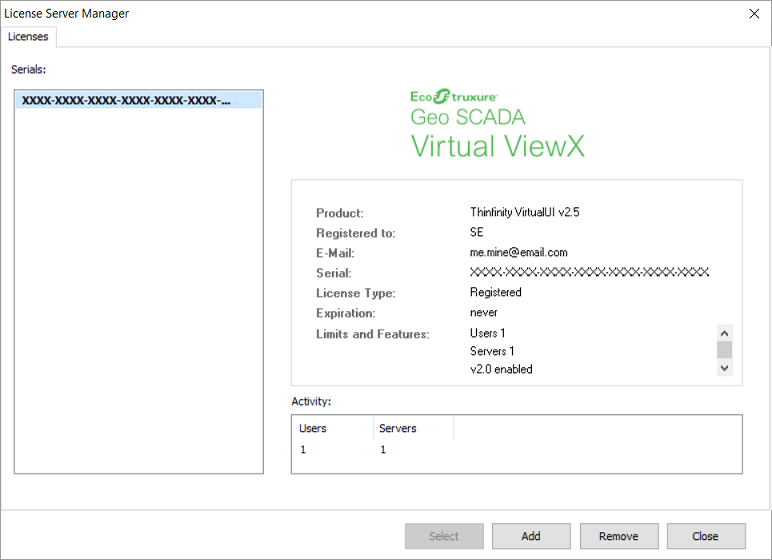
Further Information