You can store events from a Totalflow computer in a Geo SCADA Expert Data Table. The Data Table will have a specific schema. Unlike other Totalflow database objects, Data Tables are generic database objects(see Configuring Data Tables in the Geo SCADA Expert Guide to Core Configuration).
To create a Data Table:
- Right-click on the required group in the Database Bar.
A context-sensitive menu is displayed. - Select the Create New option, followed by the Tables and Grids option.
- Select the Data Table option.
A new Data Table is added to the database. - Specify a suitable name for the Data Table (taking into account the Geo SCADA Expert naming restrictions).
- Right-click on the Data Table entry in the Database Bar and select the Edit Properties option. Specify a suitable Table Name and Title for the table and then save the configuration.
- Do not make any other changes to the table.
The Geo SCADA Expert Totalflow Driver can create the correct columns in the Data Table automatically. To do this, you need to associate the Data Table with the relevant Totalflow Scanner object. To do this:
- Display the Properties window for the Totalflow Scanner item.
- On the Options tab, locate the Events section.
- Use the browse button next to the Event Data Table field to display a Reference browse window. Locate and select the Data Table that you have just added to the database.
- Save the configuration changes.
The Totalflow driver will create the correct columns in the Data Table, providing that the Data Table contains 0 records and the Get Events on Scan option is enabled on the Scanner item (see Scanner Configuration).If the referenced Data Table is not empty, the driver will not create columns, because data loss could possibly occur.)
A correctly configured Event Data Table is included in the TotalflowDemo.sde file.
A single Data Table can store events from multiple flow computers. For the Geo SCADA Expert Totalflow Driver to populate an Event Data Table, the table has to contain the columns that are shown in the figure below, with the correct data type as a minimum. Additional columns are allowed, but the driver will only populate those columns that are shown below. The columns that the driver adds to the Event Table are described below.
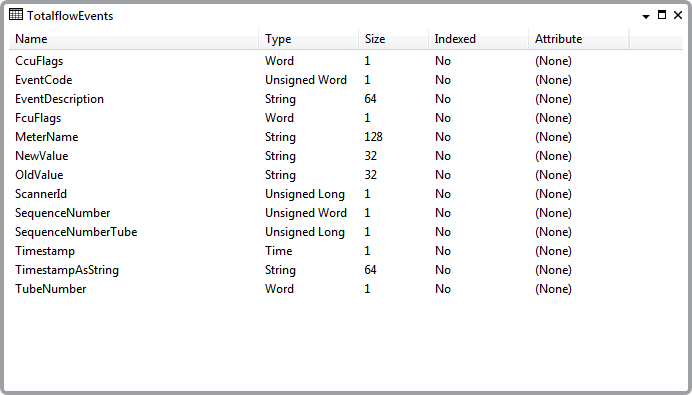
- CcuFLags—This column holds the Central Collection Unit (CCU) flags from the event record.
- EventCode—This column contains a number that identifies that type of event that occurred.
- Event Description—This column contains a description of the event code, if the driver can decoded the EventCode. Not all event codes are documented. If the driver cannot decode an event code, this column will contain the word ‘unknown’.
- FcuFLags—This column holds the Flow Computer Unit (FCU) flags from the event record.
- MeterName—This column is populated with the contents of the Meter Name field on the Scanner tab of the Totalflow Scanner object that retrieved the events. This information is provided as a convenient way to filter event records from multiple Totalflow computers.
- NewValue—This is the new value of the parameter referred to in the event.
- OldValue—This is the old value of the parameter referred to in the event.
- ScannerId—This is the Geo SCADA Expert database ID of the Totalflow Scanner object that populated this record in the Event Data Table. This information might prove useful in an SQL query as part of a filter or a join.
- SequenceNumber—This is a global sequence number for all events in a particular Totalflow computer.
- SequenceNumberTube—This is a sequence number that is specific to a particular tube.
- Timestamp—This is the time of the event in the Totalflow. This value is stored in the Data Table as a UTC time, so that it can be used to sort or filter in an SQL query. As this value is stored as a time, ViewX or Virtual ViewX fixes the value when the Data Table is displayed.
- TimestampString—This is the time of the event from the Totalflow with no offsets applied. Because this value is stored as a string, ViewX or Virtual ViewX does not fix the value when it is displayed. This column is provided for auditability.
- TubeNumber—A Totalflow computer stores events on a per tube basis. This column shows the tube number with which the event record is associated.
Further Information