Use the fields on the Trend tab of the relevant DNP3 SCADAPack E Trend Form to configure these properties:
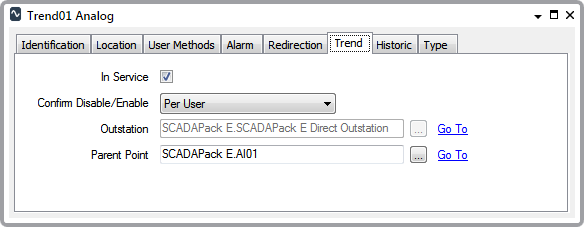
- In Service—Use to specify whether the Trend is active or inactive (see Placing an Item In Service in the Geo SCADA Expert Guide to Core Configuration).
- Confirm Disable/Enable—Users with the required permissions can disable a Trend item that is In Service, or enable a Trend item that is not In Service. Such actions are performed using the Disable Point and Enable Point pick actions, available from the point with which the Trend is associated.
Use the Confirm Disable/Enable combo box to specify whether a confirmation dialog box is displayed whenever a user requests that the Trend is disabled or enabled (see Requesting Confirmation of Action Requests in the Geo SCADA Expert Guide to Core Configuration).
- Outstation—This field is ‘grayed out’ and for information only. The name of the outstation is inherited from the Parent Point with which Trend is associated.
- Parent Point—Use the browse button next to this field to display a Reference browse window. From the window, select the name of the point for which this Trend item defines the data sample rate. The entries in the Reference browse window are restricted to DNP3 SCADAPack Counter points, and DNP3 SCADAPack Analog and Binary points that have a Point Type of either Physical Input, User (Derived), or System (Derived).
Trend sampler limitations apply to multi-bit binary points (see Trend Sampler Limitations - Multi-Bit Binary Points).
The outstation on which the Parent Point is located in inherited from the point’s configuration. The name appears in the Trend tab’s Outstation field once the configuration is saved.