Ensure that you Define the Trend Data Sample Type before configuring the properties mentioned in this section.
When the Trend Type is set to Statistical, the outstation performs a single data sampling and analysis routine on the point’s data.
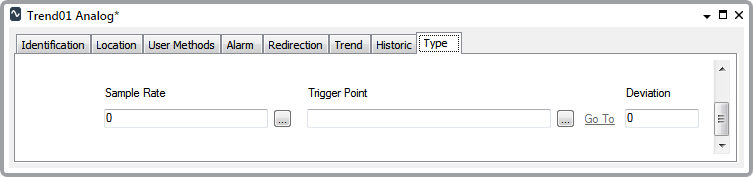
When the Trend Type is set to Current Value, the outstation can perform up to six separate sampling tasks on the point’s data. For the outstation to perform more than one sampling routine, select the Enabled check box for each additional sampling routine that is required.
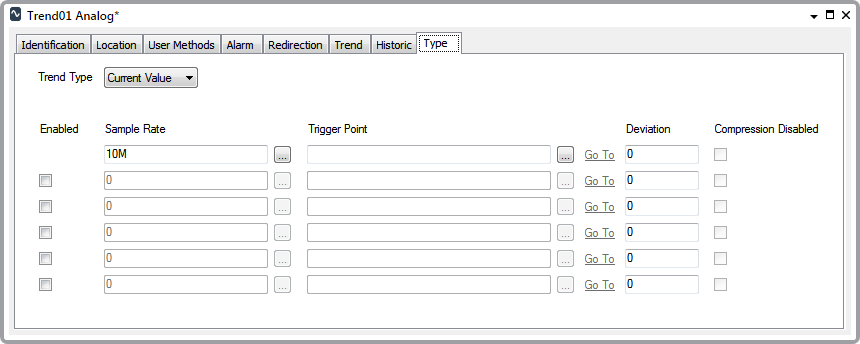
For each sampling task that the outstation is to perform, use these fields to specify the sample rate and other sample criteria:
- Sample Rate—Specify the frequency with which the outstation samples the point’s data. The minimum value you can specify is 1S (one second), although for Statistical sampling, such as Average or Minimum, a longer sample rate will provide a more meaningful trend. Specify a rate that is a full division of, for instance, a minute or hour, for the rate at which data is sampled to remain consistent.
Enter the rate in the OPC Time Format. You can enter the value directly in the field, or use the Interval Window (accessed via the field’s browse button) to specify the required rate.
Providing that the point’s data fulfills the sample requirements specified by the properties below, and sampling is not disabled, the outstation records a single value each time the Sample Rate is exceeded.
- Trigger Point—If sampling is only to occur under certain circumstances, you can use the Trigger Point field to specify the binary point that is to trigger the data sampling. Use the browse button to display a Reference browse window and select the required DNP3 SCADAPack Binary Input point from the window. The Trigger Point has to reside on the same outstation as the Trend item’s Parent Point. Additionally, the Trigger Point’s states have to be configured such that sampling only occurs when the Trigger Point is in State 1. If required, the same DNP3 SCADAPack Binary Input point can be used to control data sampling on multiple points.
Trend sampler limitations apply to multi-bit binary points (see Trend Sampler Limitations - Multi-Bit Binary Points).
For an example that demonstrates how a binary input Trigger Point might be used to control data sampling, see Example Configuration.
- Deviation—Only applicable when the Trend’s Parent Point is an analog or counter point. Optionally specify a Deviation greater than zero if the outstation is only to store the sampled value if it differs from the previously stored sampled value by at least the Deviation amount.
If the point being sampled is an analog point, use the Deviation field to specify the percentage of the point’s range (raw Full Scale to Zero Scale) by which the value has to differ for it to be recorded. For instance, specify a Deviation greater than zero if an outstation is to sample an analog point’s Change in value and that outstation is only to store the point’s value at the Sample Rate if that value actually differs from the last stored sampled value.
If the point being sampled is a counter point, use the Deviation field to specify the number of raw counts that has to have occurred in order for the outstation to record the value.
For an example that demonstrates how Deviation might be used when sampling data, Example Configuration.
- Compression disabled—This check box enables you to disable the compression of Trend Sampler files for binary inputs and derived binary points. An uncompressed Trend Sampler file includes every sample for the defined interval, even if there are no changes.
This is only available for Binary Trend Samplers.
When an outstation samples point data according to the above criteria, it stores the values that fulfill the sample criteria locally at the outstation. In order to process those values in Geo SCADA Expert, the server retrieves the stored sampled data from the outstation at the Trend Retrieval rate specified on the Outstation Form (see Configure the Trend Retrieval Properties). Alternatively, the Retrieve All Trends pick action can be used to retrieve the stored sampled data from an individual outstation.