Whenever an attempt is made to save a DNP3 SCADAPack Profile’s configuration, Geo SCADA Expert automatically checks:
- Whether all Time values are sequential
- If the Profile item is a DNP3 SCADAPack Analog Profile, whether any limit values cross over any other limit values.
(The contents of individual cells are validated when they are modified. Any invalid times or values are highlighted in red (see Manually Edit the Vectors on a DNP3 SCADAPack Profile).)
Only valid configuration can be saved to the database. Diagnostic message(s) are displayed at the bottom of the DNP3 SCADAPack Profile Editor should a Profile have invalid configuration.
Example:
With this particular DNP3 SCADAPack Profile, two rows have been assigned the same time:
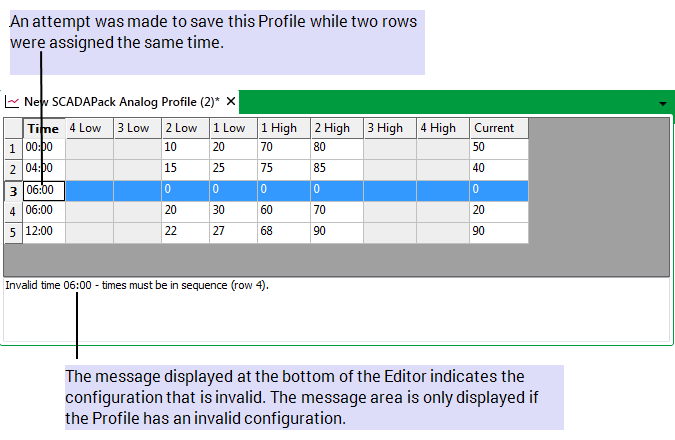
To manually check a DNP3 SCADAPack Profile’s data for invalid configuration when you are editing values:
- Display the Database Bar (see Display an Explorer Bar).
- Right-click on the Profile that you want to edit.
A context sensitive menu is displayed. - Select the Edit <Name> Profile option, where <Name> refers to the assigned profile name.
The profile editor is displayed in the Document Window.If you change a value you can right-click on the table.
A context-sensitive menu is displayed.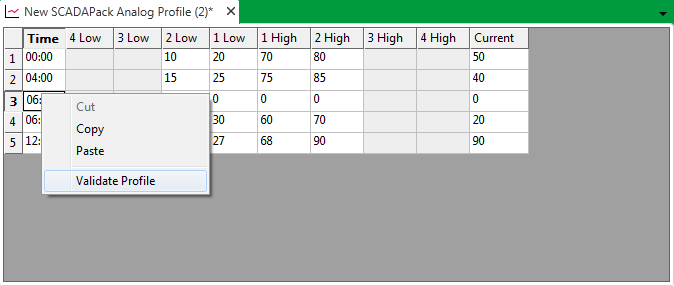
- Select the Validate Profile option.
Geo SCADA Expert validates the Profile’s data. If any of the configuration is invalid, Geo SCADA Expert displays diagnostic message(s) at the bottom of the DNP3 SCADAPack Profile Editor.
In addition to the above validation checks, Geo SCADA Expert performs further checks whenever a Profile is assigned to a DNP3 SCADAPack Point and an attempt is made to save that point’s configuration (see Specify Whether any Profiles are Used to Change a Point’s Limits or Current Value).