You need to use the Action Form to configure the properties of each redirection action. To display the Action Form:
- Display the Database Bar (see Display an Explorer Bar).
- Right-click on the redirection action in the Database Bar.
A context-sensitive menu is displayed. - Select the Edit Properties option.
The Action Form for the selected redirection action is displayed.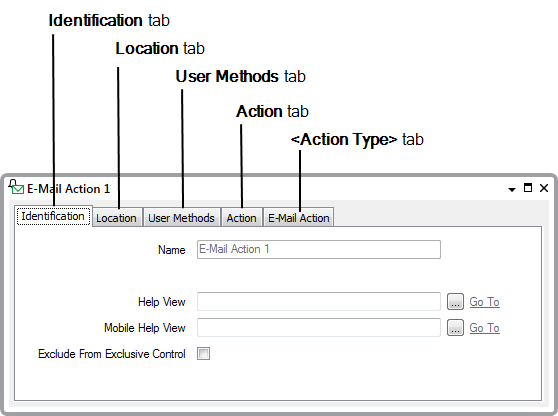
Each Action Form has these tabs:
- Identification—Use to optionally define a Help View and to indicate whether the item is to be excluded from any Exclusive Control activity (see Defining Identification Details).
- Location—Use to specify the item's geographical coordinates. (You need only configure the properties on this tab if your system uses ClearSCADA's Geographical Location features.)
- User Methods—Use to define any custom pick actions (‘methods’) for the item (see Using the User Methods Tab to Define Custom Actions).
- Action—Use to specify an Action’s basic properties and optionally associate the redirection Action with a Redirection Group. For more information, see Configure the Properties on the Action Tab.
- <Action Type> Action—The name and fields on this tab vary, depending on the type of redirection action. For more information about each action, see the topics that are listed in the gray footer section at the bottom of this topic. Select the relevant entry to display the topic that you require.