Your ClearSCADA system may be configured to use a different background color to indicate which alarms you can acknowledge on Alarms Lists and the Alarm Banner (see Define the Background Colors for a Severity in the ClearSCADA Guide to Server Administration).
When an alarm is raised, you should typically acknowledge it so that other users do not attempt to investigate the same alarm condition. You acknowledge an alarm using the Acknowledge or Acknowledge Alarms options. (A further option, Acknowledge with Comment can also be used—see Acknowledge an Alarm with Comment.)
Your User Account may be configured to allow you to Select Multiple Alarms. If so, you will be able to acknowledge more than one alarm at a time by holding down the CTRL button while you select each alarm.
When you acknowledge an alarm:
- The alarm’s color in the Alarms List changes and is no longer listed at the top of the Alarms Lists—unacknowledged alarms are listed above acknowledged alarms irrespective of the severity level.
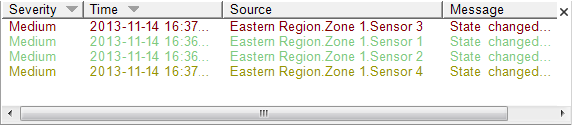
(With a fleeting alarm, the alarm entry is removed from the Alarms List.)
- Any entry is added to the Events List (see Alarm-Related Entries in the Events List).
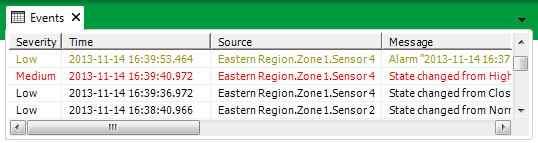
- The item’s Alarm Status changes from Unacknowledged Uncleared to Acknowledged Uncleared, as shown here in the item’s Status display.
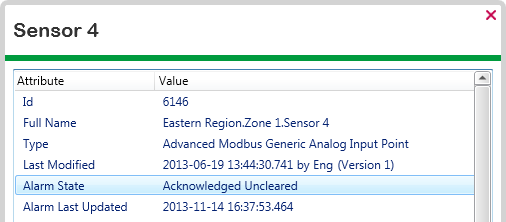
(With a fleeting alarm, the item's Alarm Status changes to Normal (as the alarm only exists for the instant that the alarm condition occurs).)
- The number of unacknowledged alarms decreases by one on the Alarm Bell Button.
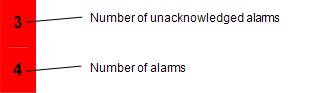
An Acknowledged Uncleared alarm indicates that the alarm condition still exists in your system—you should investigate its cause.
If you usually have access to the Acknowledge or Acknowledge Alarms options, but those options are not available, the ability to acknowledge alarms might be restricted to a particular User, User Group, or ViewX workstation. Use the View Status option to view the Status display for the item and ascertain whether such a restriction is in force. For further information, see Set Responsibility Action in the ClearSCADA Guide to Alarm Redirection, and see Standard Alarm States in the ClearSCADA Guide to ViewX and WebX Clients.
NOTE: In addition to the pick actions mentioned here, ClearSCADA provides various methods that enable activities to be performed on alarms programmatically. This includes methods that are designed to trigger activities at specific times, such as the AcceptAtTime method that can be used to specify the time at which ClearSCADA is to acknowledge an alarm and to optionally log a comment for that acknowledgement. For more information on such methods, see the Database Schema (specifically the Methods section in the CAlarm class).