If your User Account has the Configure Database feature assigned to it, you can use the Display References window to display a list of:
- The database items that have references to a selected database item
- The database items to which there are references from a selected database item.
You can use this list to view database items that will be affected by changes to the selected database item.
The list shows, for example, the name of:
- Any database items that reference the selected item from a reference field on their configuration Form.
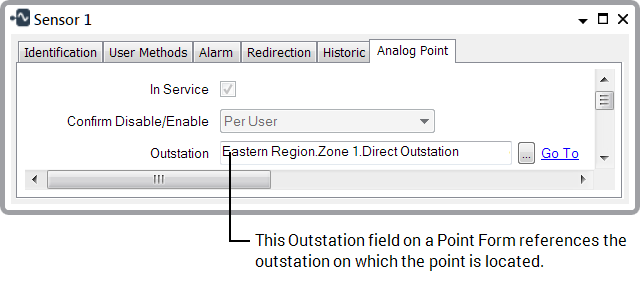
- Any Mimics on which the selected item is included, with the exception of:
- Any indirect references to the selected item (via the use of Indirect Tags)
- Any Mimic Scripts that reference the selected item.
- Any Logic programs on which the selected item is included, with the exception of:
- Any indirect references to the selected item (via the use of Indirect Tags)
- Any Logic Programs that contain errors and do not compile.
- Any Pre-Configured Trends on which the selected item is included
- Any Schedules that are configured to trigger an action on the selected item
- If the selected item is a Group Template, any Group Instances that reference that Group Template.
To display the full name and path of a list item in the form of a ToolTip, place your cursor over the list item.
If your User Account is assigned the Configure Database feature, ClearSCADA displays the Display References window to the right-hand side of the document display area.
To display a list of references for a particular database item:
- Display the database item’s context sensitive Object Menu (for example, right-click on the item’s entry in the Database Bar).
- Select the Display References option.
The Display References window is displayed.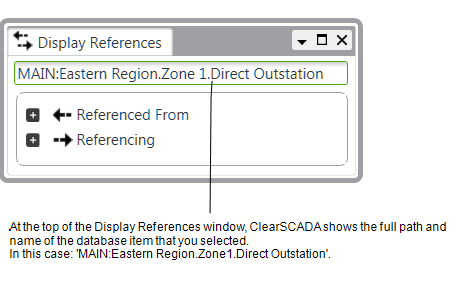
The window includes these folders:
- The Referenced From folder contains a list of database items that have references to the selected database item.
- The Referencing folder contains a list of database items to which there are references from the selected database item.
By default, ClearSCADA displays collapsed folders.
-
To view the referenced database items, select the
 icon to expand the folders:
icon to expand the folders: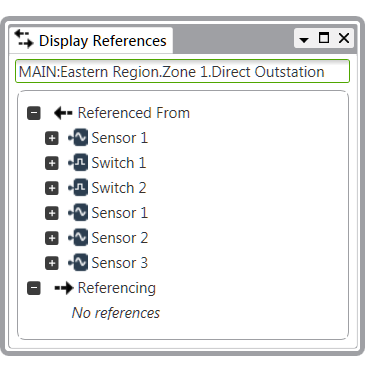
If ClearSCADA finds no references, then you will see the text 'No references' below the relevant folder name.
You can double-click on any database item in the list to display the references to and from that item, as shown below:
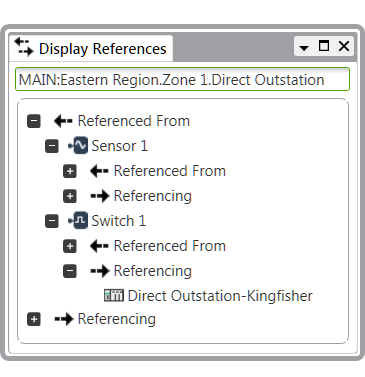
You can right-click on a database item in the list to display a context-sensitive menu. The menu options available to you will depend on the type of the database item and your security permissions. For example, you might be able to edit the database item's properties to change its references. For more information about these menu options, see Object Menu Options.
Further Information