You can use ClearSCADA to export historic point and accumulator data to external historian applications (for example, Wonderware Historian). To do this, you need to enable the storage of historic data for the point or accumulator (see Defining Historic Details for a Point). You then need to specify the historian applications to which you want to export the data. You do this by using the Historic Exports field in the Export section of the Historic tab.
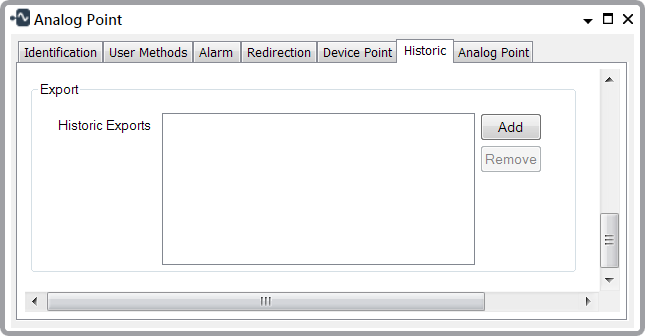
- Historic Exports—Use to specify the historian application to which you want to export the point or accumulator data. You can specify more than one historian application (see Array Field in the ClearSCADA Guide to Core Configuration). The field lists the historian applications to which the point or accumulator currently exports data.
Use the Add button to display a Reference browse window, listing the Historian items that exist in the database. Select the entry for the historian application that you want to add to this field (see Add an Element to an Array Field in the ClearSCADA Guide to Core Configuration).
Use the Remove button to remove a historian application from this field (see Remove a Single Element from an Array Field in the ClearSCADA Guide to Core Configuration).
ClearSCADA can automatically add a historian to the Historic Exports field when you create a new point or accumulator with historic enabled. ClearSCADA can also do this when a user enables historic on an existing point or accumulator. To enable this feature, select the Export By Default check box on the export database item for each historian that you want ClearSCADA to add to the field. For example, see Configure a Wonderware Historian Database Item in the ClearSCADA Guide to the Wonderware Historian Driver.
Once a historian application has been added to the Historic Exports field, data that is subsequently stored in ClearSCADA's historian will also be exported to that historian application (provided that the Historian database item has valid configuration and is In Service). Exported historic data is subject to the same requirements as those for ClearSCADA's historian; namely that each entry must meet the historic storage criteria of the individual point or accumulator. This includes meeting any Compression and/or Historic Data Filter criteria that might be configured for that point or accumulator. For more information see:
- Historic Data Compression
- Point Updates to which Compression Settings do not Apply
- Accumulator Updates to which Historic Data Compression Settings do not Apply.
Put Aside data is excluded from historic exports.
Data that was already stored in ClearSCADA's historian from before the historian application was added to the Historic Exports field will not be exported to that historian application.
If a Historian database item is subsequently placed out of service, data that is added to ClearSCADA's historian during that time will not get exported to that historian application. Once the Historian database item is placed back In Service, data export will resume and will include data that is added to ClearSCADA's historian from that moment onwards.