Configure the Database Watchdog Settings
You can enable a Database Watchdog feature on each server. When enabled, the feature detects whether the server has 'frozen' (whereby excessive system loading or an error has caused the server to stop responding). If the server has frozen, the watchdog:
- Adds an entry to the Server Log file to indicate that the system has stalled. The entry takes the following format:
[WATCHDOG] ** DB read/write lock update count has not changed since the last check 4 minutes ago.
[WATCHDOG] ** A minidump will now be generated and DBServer will be terminated.
- Generates a minidump file that you can send to Schneider Electric support for analysis. The mindump file contains diagnostic data that relates to the server freeze.
If you do need to contact Schneider Electric for assistance, be aware that existing warranty and support arrangements determine the level of help that you receive.
- Stops the DBServer process, so that the server can be restarted cleanly (DBServer.exe is the ClearSCADA database server application).
You can use the Database Watchdog feature in conjunction with, or independently of, the Main Server Deadlock Detection feature. The latter feature detects whether the main server is busy processing an event that is causing a prolonged 'deadlock', and so triggers the standby to go main if possible (see Miscellaneous Tab).
To configure the Database Watchdog settings:
- Access the ClearSCADA Server Configuration Tool.
- Expand the System Configuration branch of the tree-structure.
- Select the Logging option to display the Logging section.
- Scroll down to the Database Watchdog section.
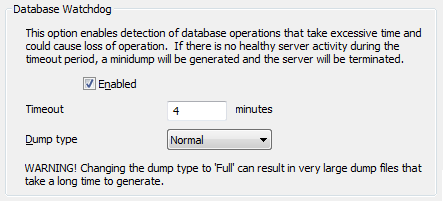
- Either:
- Select the Enabled check box to enable the Database Watchdog feature.
The other fields in the section become available for use. - Clear the check box if the watchdog feature is not required.
You can ignore the rest of the steps in this topic.
- Select the Enabled check box to enable the Database Watchdog feature.
- Use the Timeout field to specify the length of time for which the server can appear to be frozen before the database watchdog determines that the server is remaining unresponsive. The default is 4 minutes. Once the Timeout period elapses, the watchdog stops the DBServer process and generates a minidump.
If the server becomes responsive again before the Timeout elapses, the timer resets.
- Use the Dump Type combo box to choose the amount of data that is included in the mindump file. You can choose between Normal and Full. The default is Normal.
The Full option creates larger, more comprehensive, files that can take some time to generate. These files can be particularly large on systems that have large databases.
Regardless of the option chosen, always ensure that the minidump files are written to a suitable partition that has sufficient disk space and does not impact on the space required for other files. If ClearSCADA is unable to create a dump file due to lack of space, it will delete the partially created file.
NOTICEPOTENTIAL IMPACT ON SYSTEM PERFORMANCE
With systems that have large database(s), very large minidump files could be created. Always ensure that the minidumps are written to a suitable partition that has sufficient disk space and does not impact on the space required for other files.Failure to follow these instructions can result in slow system performance.
Further Information
Default location of server log files and minidump files: see File Locations (Default).
Change the location of the server log files and minidump files: see Move all New Log Files to a Different Location.