You can display the most recently generated version of a report on a WebX client providing certain criteria are met. For more information, see the ClearSCADA Guide to Crystal Reports.
To display such a report on a WebX client:
- Perform one of the following:
- Right-click on the Crystal Report's entry in the Database Bar (see Browse your Database on a WebX Client).
A context-sensitive menu is displayed. - Select the Display Crystal Report option.
Or:
- Locate and then select the Crystal Report's entry in the Database Bar (see Browse your Database on a WebX Client).
The document display area refreshes to identify the selected report and provide context-sensitive options for that report.
Or:
- Display an appropriate List, such as the Reports List (see View and Action Lists on a WebX Client).
- Right-click on the required entry in the List.
A context-sensitive menu is displayed. - Select the Display option.
Or:
- Display a Mimic that contains a hyperlink to the required report (see View a Mimic on a WebX Client).
- Select the report hyperlink.
- If a context-sensitive menu is displayed, select the Display option.
A dialog is displayed. The dialog differs, depending whether a single generated report is available for viewing, or whether multiple generated reports exist (in which case, you need to select the entry for the required report).
Example:
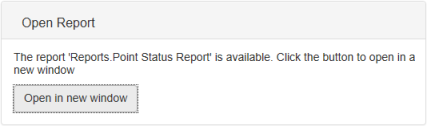
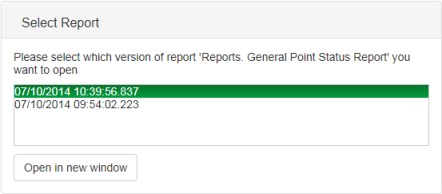
If the selected report has not been generated, a diagnostic message is displayed to this effect. (You can generate the report by selecting the Generate Report option, if it is available from the More drop-down menu that is displayed to the top-right of the document display area,)
- Right-click on the Crystal Report's entry in the Database Bar (see Browse your Database on a WebX Client).
- Select the required version of the report (if multiple generated versions exist), and then select the Open in new window button.
The most recently generated version of the report is displayed in printable Adobe® PDF format. (You have to use ViewX to display any reports that are stored historically—you can only view the latest generated version of a report on a WebX client.)
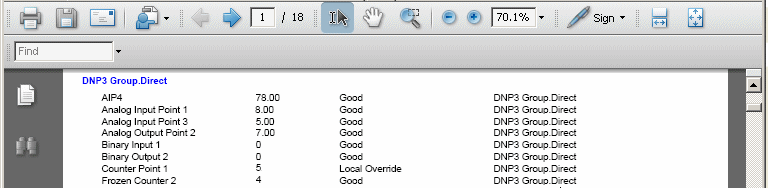
Further Information
For more information, see Reports and see the ClearSCADA Guide to the Crystal Reports Driver.
Use the context-sensitive menu that is displayed to the top-right of the document display area when you opt to display a generated report: see Access Context-Sensitive Menu Options on a WebX Client.