Use the fields within the Connection section of the Wonderware Historian tab to specify the properties of a network connection to Wonderware Historian.
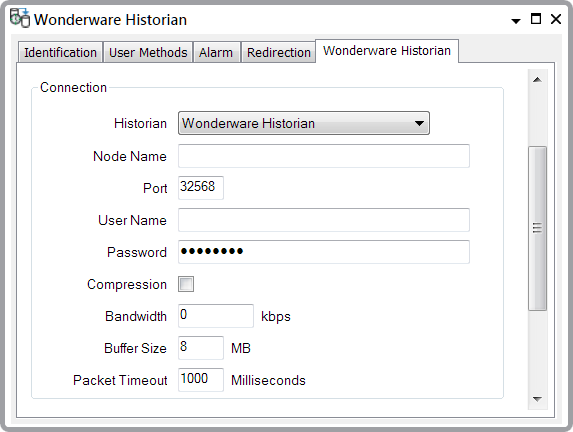
- Historian—Use this combo box to specify the edition of Wonderware Historian to which you want to export point data. If you want to export to AVEVA Insight (formerly Wonderware Online), select AVEVA Insight (Wonderware Online). You will also need to set a connection token (see Exporting Historical Data to AVEVA Insight). If you want to export to an on-premise Wonderware Historian, select Wonderware Historian.
- Node Name—(Only available when exporting data to an on-premise Wonderware Historian). Enter the name or the IP address of the Wonderware Historian server to which you want to export historic data.
- Port—(Only available when exporting data to an on-premise Wonderware Historian). Enter the number of the TCP/IP port on the Wonderware Historian server that the network connection will use. The default port number is 32568.
- User Name—(Only available when exporting data to an on-premise Wonderware Historian). Specify the user name that will give HCAL access to Wonderware Historian. The user name should have sufficient access permissions to allow data storage. For more about Wonderware Historian security, see the Wonderware Historian documentation.
- Password—(Only available when exporting data to an on-premise Wonderware Historian). Specify the password for the user account (above).
- Compression—HCAL sends data to Wonderware Historian in data packets. Select this tick box if you want to apply compression to the data packets. This is useful if the network connection has limited bandwidth. If you apply compression, HCAL will be able to transfer data more quickly than would otherwise be the case. However, compression has a processing overhead. HCAL will have to compress the data and Wonderware Historian will have to decompress it. Therefore, we recommend that you only select compression for low bandwidth connections (typically less than 10Mb per second). You should avoid applying compression on connections that have adequate bandwidth, as this may result in reduced server performance.
- Bandwidth—Specify the maximum amount of data, in kilobits per second, that HCAL can transfer across the network connection to Wonderware Historian. If a HCAL client will be operating in a shared network environment, you can use this property to limit the bandwidth usage for HCAL communications. This will help to minimize the impact on other applications. This bandwidth limit applies to all types of data that HCAL sends. If you set the limit below what is required for the current load, HCAL goes into store-and-forward mode (see Introduction to the Wonderware Historian Driver).
- Buffer Size—The buffer is a block of memory that HCAL sets aside to store data temporarily before sending it to Wonderware Historian or to the store-and-forward cache (for more information about the store-and-forward cache (see Specify the HCAL Store-and-Forward Cache Properties)). The need for a buffer arises if data arrives too quickly at the point from which it will be sent, compared to the speed at which it can actually be sent. Specify the size of the buffer (in megabytes), or accept the default. The default size is 8 megabytes (MB).
- Packet Timeout—HCAL sends data to Wonderware Historian in data packets. As soon as there is a complete packet of data to send, HCAL will send it. However, if there is an incomplete packet, HCAL will 'hold up' that packet for a fixed period of time, in case it can complete the packet by adding further data to it. This fixed period of time is called the Packet Timeout. Enter the Packet Timeout that you want to apply (in milliseconds) or accept the default. The default is 1000 milliseconds (1 second).
Further Information
Wonderware Historian documentation.