In Geo SCADA Expert, you use a WITS Counter Point database item to represent a Counter point in a WITS Field Device. You typically use a Counter Point to count pulses on a physical binary input, or to accumulate internally calculated values.
WITS Counter Point database items have a combination of configuration properties that are:
- Common to many types of point
- Common to DNP3 points
- Specific to WITS Counter points.
To configure a WITS Counter Point database item, you use the WITS Counter Point Form.
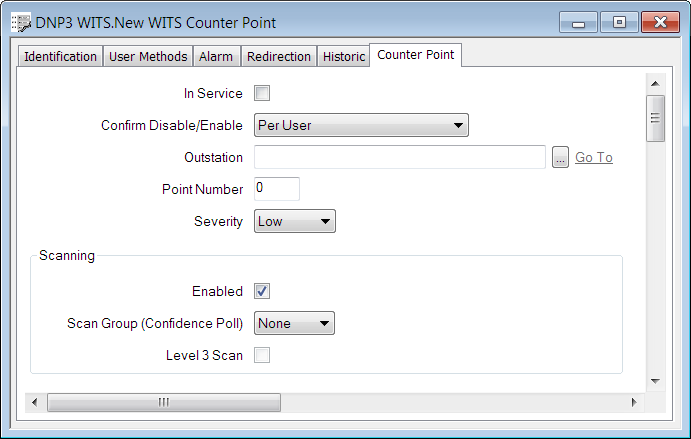
The configuration Form contains many fields, organized into tabs. Most of these tabs contain properties that are common to points on many drivers (see Tabs on Point Forms in the Geo SCADA Expert Guide to Advanced Drivers).
The Counter Point tab contains properties that are specific to WITS. Use the fields on the tab to:
- Configure the point's General Properties (see General Properties of a DNP3 Counter Point)
- Configure the point's Scanning State Properties (see Scanning States for WITS Database Points)
- Configure the point's Alarm Limits (see Alarm Limits for WITS Counter-Type Points)
- Configure any Alarm Limit Profiles (see Profiles for WITS Database Points)
- Configure the point's DNP3 Object Flag Options (see DNP3 Object Flag Actions)
- Configure the point's Multiplier Value (see Configure the Multiplier Value)
- Configure the point's Formatting Properties (see Define the Appearance of a Counter-Type Point's Values)
- Configure the point's Override Properties (see Define Whether a Counter-Type Point can be Overridden)
- Configure the point's Initialization Properties (see Configure the Initialization Properties of a DNP3 Counter Point)
- Configure the point's No Change Properties (see Detect whether a Counter-Type Point has Stopped Changing)
- Configure the point's Trend Properties (see Define a Counter-Type Point's Trend Settings)
- Configure the point's Logged Data Properties (see Periodic Logging of Data for WITS Database Points)
- Configure the point's Historic Data Filter Properties (see Historic Data Filter for WITS Database Points)
- Configure the point's Incident Logging Properties (see Incident Logging for WITS Database Points).
When you have completed the point's configuration, you need to download the configuration to the Field Device by using the Outstation database item's Download Configuration (WITS Outstation) action. If your Field Device does not support configuration download, you will need to make the same changes to the Field Device's configuration locally.